Central Office Request – No-Cost Extension Request
The SeRA Central Office Request allows department administrators to submit requests to their central sponsored research office from within the SeRA system. Benefits of utilizing Central Office Requests include: custom forms and fields for different request types, ability to add related attachments to the request, ability to search and see when a request was submitted, view information was provided in a request, to whom a request was assigned, and the current status of a request.
When to use the Central Office Request – No-Cost Extension (NCX) Request:
If the proposed work will not be completed prior to the award performance period end date, and the PI wants to extend the period of performance with not additional funding required'
1. Log into SeRA
2. From the red banner at the top of any page within SeRA click on Search. Enter the relevant SPO #. The search will interactively display matches according to what is being entered. Click on the appropriate blue reference number link to drill into the relevant record.

3. From the Project Summary page, click on the Start Transaction menu, and select Central Office Request
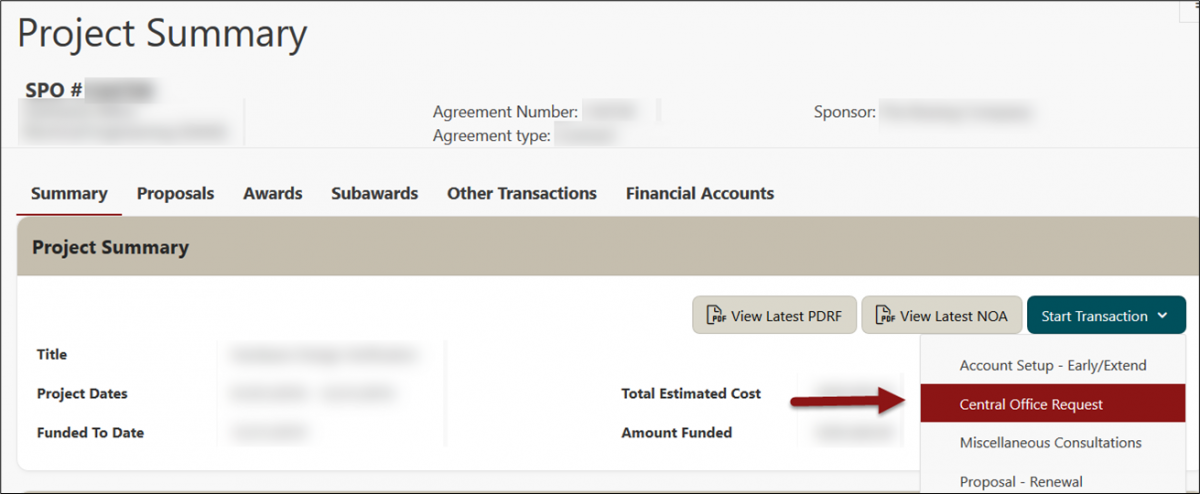
4. A Start Transaction dialog box will open. From the Request Type drop down menu select No-Cost Extension and click Start

5. On the No Cost Extension Request Details page complete the fields as follows:
- The Request Type should be No-Cost Extension
- Enter the NCX date - the requested new end date for the period of performance.
- The Total Funds Available and Commitment figures will be pulled from Oracle.
- If a different amount should be reported to the Sponsor, indicate the amount and provide an explanation in the No- Cost Extension Justification text box.
- Enter in the No- Cost Extension Justification text box the scientific justification for the extension.
- Enter in the Description of Work text box a description of the work to be conducted during the requested additional time.
- Indicate if the request has been released within any applicable sponsor portal such as Research.gov (NSF), eRA Commons (NIH) etc.
- If No, the request must be initiated within the relevant sponsor portal before the Institutional Official can contact the sponsor.
- If required by the sponsor, indicate if there will be changes in effort of Key Personnel during the NCX period.
- If yes, a Description of New Effort text box will appear. Provide the requested change in effort information.

- If the request should be submitted to the sponsor via email, please provide a Sponsor Contact
- To Create New Contact, at minimum, please provide the sponsor point-of-contact information
- First Name
- Last Name
- Role
- To Create New Contact, at minimum, please provide the sponsor point-of-contact information

-
- To Select Existing Contact, ensure that the Institution is correct and select from the Contact drop down menu

- Click Add
6. Attach any sponsor required forms and/or documents such as a NCX budget and budget justification
- From the right hand menu (RHM) under Quick Links, click Add Attachments
- Select Attachment Category “Notification/Request”, Sub-Category “No-cost Extension”
- Select the file to attach
- Enter note as No-cost Extension
- Click Attach
- Repeat above steps for each document you would like to attach to the Central Office Request


7. Optional - Add personnel you would like to notify of this request. An email notification will be sent when the request is completed.
8. Click Submit Request

Need further SeRA assistance? Have questions, feedback, or experiencing other issues? Please submit a HelpSU ticket to the SeRA Support Team and a SeRA Support Analyst will contact you shortly.