PI Approval for a New Proposal Development Routing Form (PDRF)
Stanford requires the Principal Investigator (PI) on all sponsored project proposals to record their review, approval, and disclosure of any conflicts of interests prior to proposal submission to any external sponsor. This is done through Stanford's Electronic Research Administration (SeRA) system via either a Proposal Intake Form (PIF) or Proposal Development Routing Form (PDRF).
How to Approve a SeRA PDRF as a PI
Typically a SeRA PIF or PDRF is initiated by a PI's administrator and routed to the PI through SeRA. The PI will receive an email from SeRA System <sera-system@lists.stanford.edu> notifying them of their approval action item, and there will be a direct link to the relevant PIF or PDRF. Alternatively, the PI can log into SeRA, and on their SeRA My Projects landing page under Open SERA Tasks click on the blue PIF or PDRF ID# next to any Approve PDRF (PI) task.
Sample SeRA System email a PI receives prompting their PDRF approval action item. Click on the Go to Approval button to navigate to the relevant PIF or PDRF within SeRA.

Alternatively, log directly into SeRA and from your SeRA My Projects landing page under Open SERA Tasks click on the blue PDRF ID# next to the Approve PDRF (PI) task.

- The screen will refresh to the Certification of Responsibilities page. Review the Summary section for accuracy.

- From the right-hand Quick Links menu, click View PDRF to view a PDF of the entire PDRF and/or click View Project Attachments to view all documents that have been uploaded in association with the proposal.

- Under Financial Interest, select Yes or No to "Do you (or your dependents) have financial interest that reasonably appear to be related to this research?"

- Under Stanford Non-faculty, click Add Stanford Non-faculty to add any Stanford non-faculty (staff & students) who have personal financial interest to disclose for this proposal.

- If no there are no edits to be made, under Certification read the PI certification statement and record your review, approval, and disclosure of any of any conflicts of interests by clicking on Certify and Approve.

- A green confirmation message will display.

- Alternatively, iIf any edits need to be made to the proposal record, click on the Return for Edits button to either make the edits yourself or return the PDRF for corrections to your administrator. Enter necessary comments, then click Return for Edits.


- Once a PDRF is approved or returned for edits, you will be returned to your SeRA landing page and will no longer see the PDRF pending your approval under your Open SERA Tasks.

What Happens Next
To view the status and current assignee of your approved or returned PDRF from your SeRA landing page's left-hand menu click My Pipeline.
To view additional PDRF routing details, click on the blue PDRF ID# hyperlink, and scroll to the bottom of the Transaction Home page, to Task History
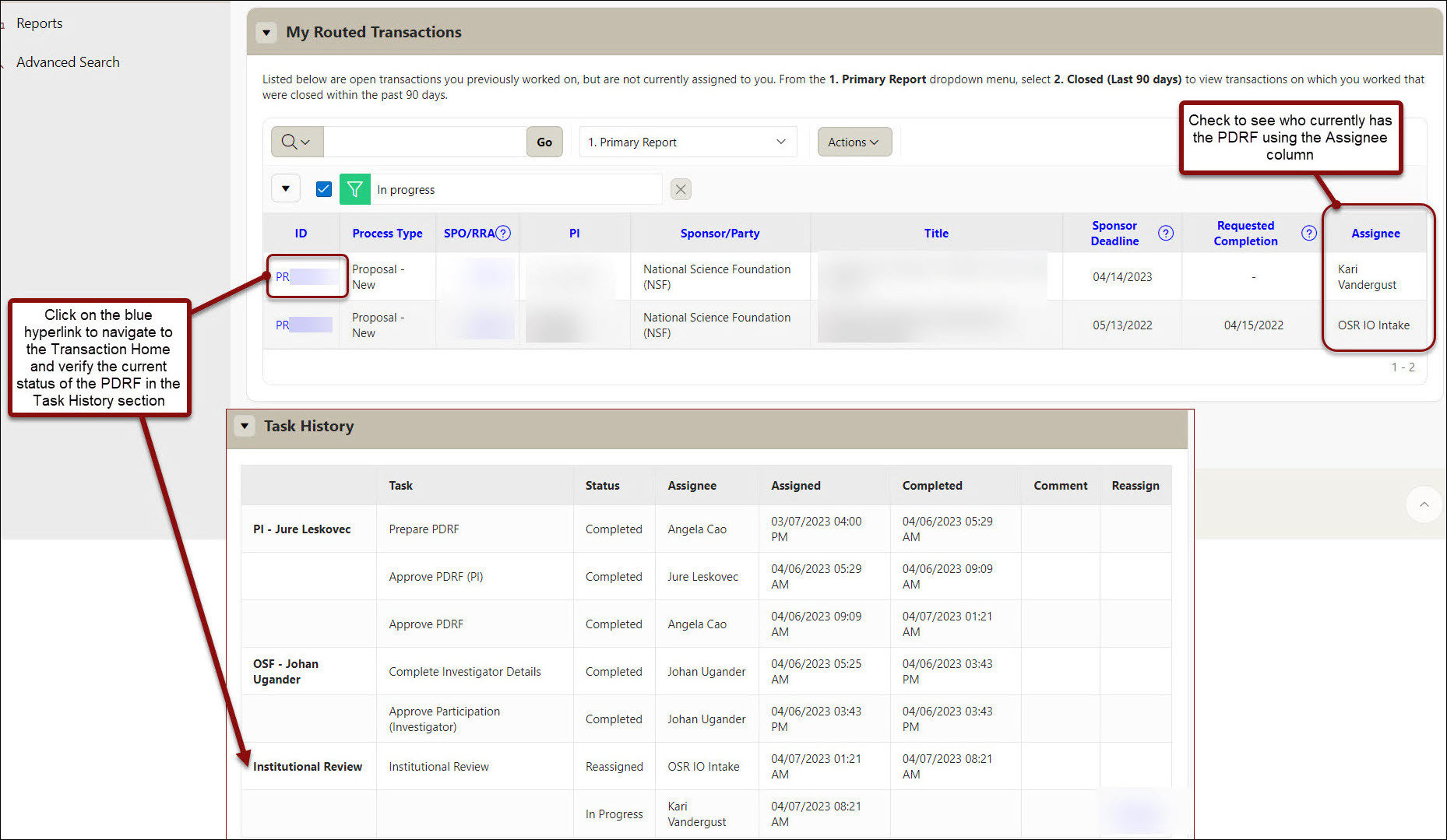
Need further SeRA assistance? Have questions, feedback, or are experiencing other issues? Please submit a HelpSU ticket to the SeRA Support Team and a SeRA Support Analyst will contact you shortly.