Central Office Request – New Program Income Award
The SeRA Central Office Request allows department administrators to submit requests to their central sponsored research office from within the SeRA system. Benefits of utilizing Central Office Requests include: custom forms and fields for different requests to facilitate department entry, the ability to add attachments relating to the request directly to the request form, being able to easily search and see when a request was submitted, what information was provided in a request, to whom a request was assigned, and the current status of a request.
When to use the Central Office Request – Program Income Award:
To request OSR to create a new Program Income Award for an existing Project
- Log into SeRA
- From the red banner at the top of any page within SeRA click on Search. Enter the relevant SPO #. The search will interactively display matches according to what is being entered. Click on the appropriate blue reference number to drill into the relevant record.
*Note- if you press Enter on your keyboard, the first listed search result will be automatically selected
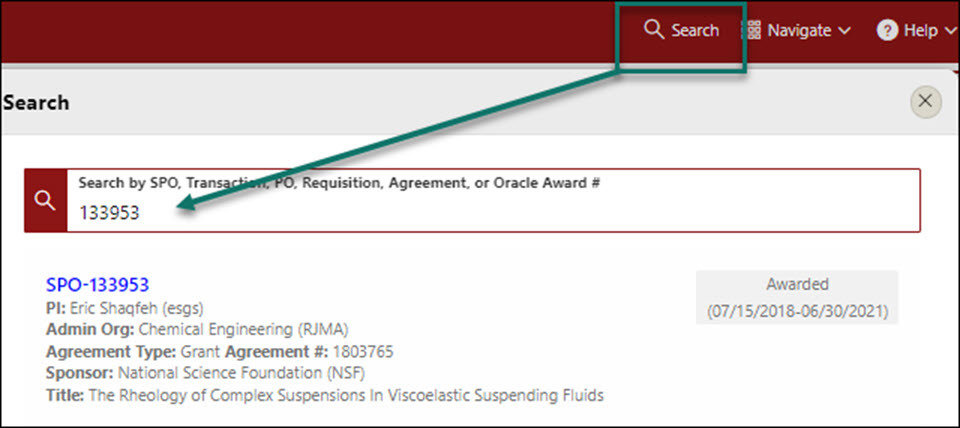
- From the Project Summary page, click on the Start Transaction menu, and select Central Office Request
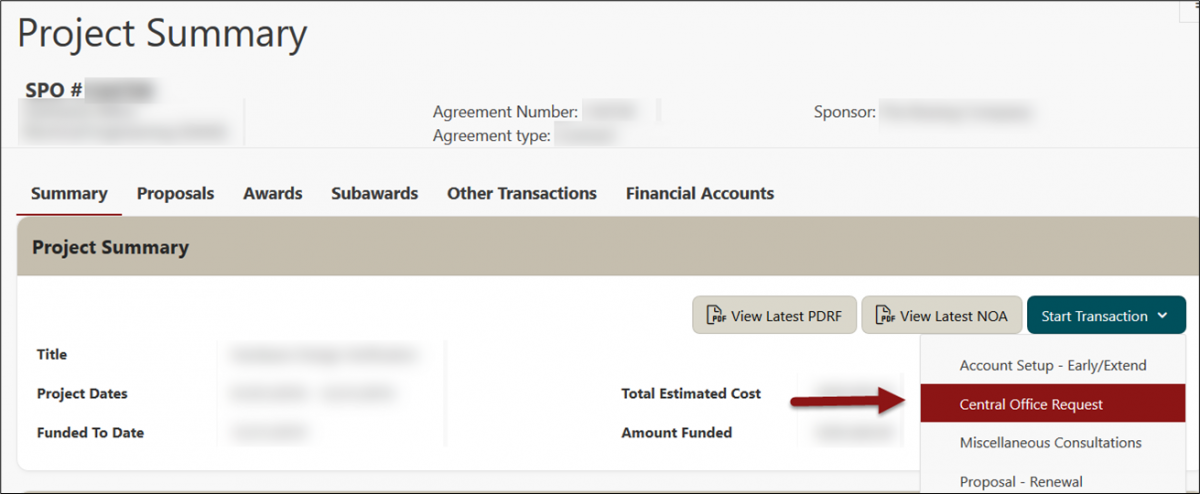
- Select New Program Income Award and click Start

- Enter pertinent information for the new Program Income Award in the Request Description textbox i.e. why it is needed, who the award manager should be if different from the primary award manager etc.

- Click Add Comment to provide any comments you’d like your post-award OSR accountant to know in regards to this request

- Attach any relevant supporting documents related to the Program Income Award request
- From the right hand menu (RHM) under Quick Links, click Add Attachments
- Select the Category: Notification/Request and the appropriate Sub-Category from the pick-list
- Select the file to attach
- Enter any file tags, if desired
- Click Attach
- Repeat for each document you would like to attach to the Central Office Request


- Optional - Add personnel you would like to notify of this request. Email notification will be sent when the request is completed.
- Click Submit Request

Need further SeRA assistance? Have questions, feedback, or are experiencing other issues? Please submit a HelpSU ticket to the SeRA Support Team and a SeRA Support Analyst will contact you shortly.