Central Office Request - Sponsor Approval for Key Personnel Change
SeRA Central Office Request (COR) online forms allow department administrators to submit requests to sponsored research institutional offices (IO) within the SeRA system. There are various CORs forms for common research administration management activities which require IO facilitation and sponsor approval. Administrators with appropriate privileges can submit information and related attachments in a COR, and view the progress and status of a COR. Other users with appropriate privileges are also able to search and view CORs.
When to use the Central Office Request – Sponsor Approval for Key Personnel Change:
When a sponsor requires an awardee to obtain sponsor prior approval for any changes in key personnel. Please note, most federal sponsors require sponsor prior approval for any key personnel effort reductions equal to or greater than 25% of that which was committed.
- Log into SeRA
- From the red banner at the top of any page within SeRA click on Search. Enter the relevant SPO #. The search will interactively display matches according to what is being entered. Click on the appropriate blue reference number link to drill into the relevant record.
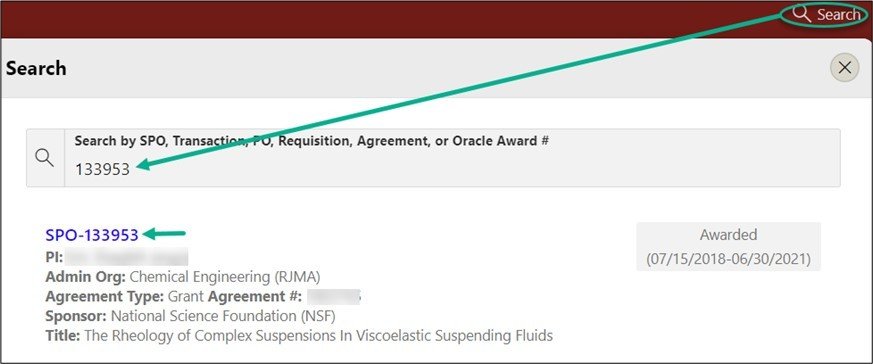
- From the Project Summary page, click on Start a Transaction menu, and select Central Office Request
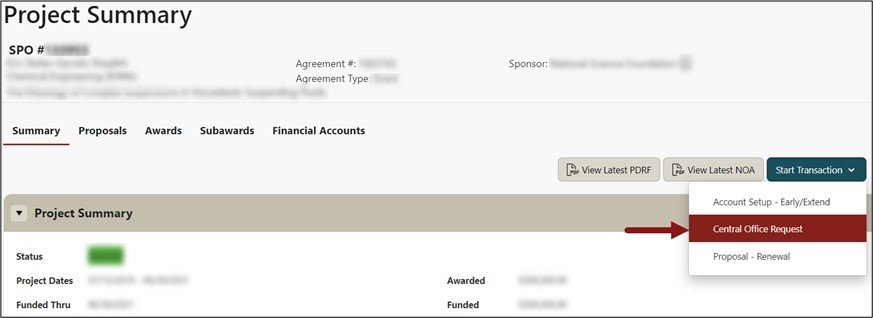
- A Start Transaction dialog box will open. From the Request Type drop down menu select Sponsor Approval for Key Personnel Change and click Start

- Enter the following information in the Request Description textbox:
- Indicate how this request will be submitted to the sponsor i.e. from within a sponsor system or via email.
- If the request will be submitted to the sponsor via a sponsor system, indicate the system. For example, eRA commons (NIH), Research.gov (NSF) etc.
- If the request will be submitted to the sponsor via email, provide the sponsor point-of-contact name and email address.
- Name(s) of key personnel being removed from the project
- Name(s) of key personnel being added to the project
- Explanation for the key personnel change(s)
- Effective date of the change(s)

6. Attach relevant supporting documents:
- Sponsor specific biosketch for any new key personnel
- Other required sponsor forms and/or documents for a change in key personnel such as Other Support/Current & Pending Support for new key personnel
- From the right hand menu (RHM) under Quick Links, click Add Attachments
- Select the Category: Notification/Request and the appropriate Sub-Category from the pick-list
- Select the file to attach
- Enter any file tags, if desired
- Click Attach
- Repeat for each document you would like to attach to the Central Office Request

- Optional - Add personnel you would like to notify of this request. Email notification will be sent when the request is completed.
- Click Submit Request
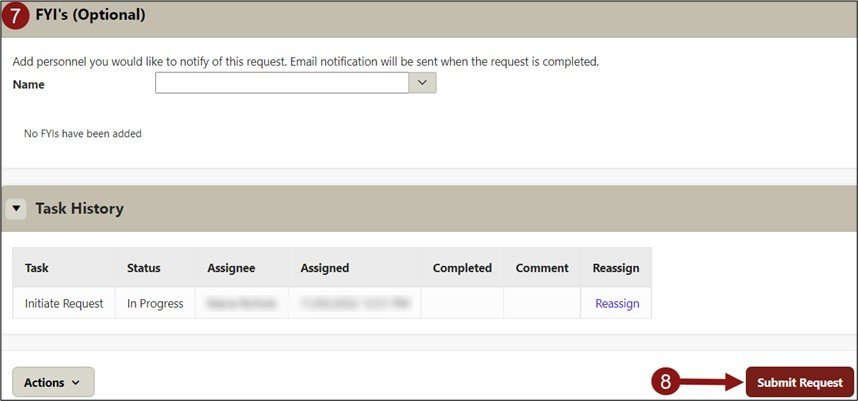
Need further SeRA assistance? Have questions, feedback, or experiencing other issues? Submit a HelpSU ticket to the SeRA Support Team and a SeRA Support Analyst will contact you shortly.