Central Office Request – New Fabrication Project-Task
The SeRA Central Office Request allows department administrators to submit requests to their central sponsored research office from within the SeRA system. Benefits of utilizing Central Office Requests include: custom forms and fields for different requests to facilitate department entry, the ability to add attachments relating to the request directly to the request form, being able to easily search and see when a request was submitted, what information was provided in a request, to whom a request was assigned, and the current status of a request.
- New tasks for Investigators can only be added after the Investigator is added to the SeRA SPO record and completes their Investigator certifications. If the Investigator is not yet associated with the project, please select the "Add New Investigator to Project" Central Office Request type.
- For project where sponsors do not require prior approval to add Investigators, departments can use the COR- Add New Investigator to Project guide
When to use the Central Office Request – New Fabrication Project-Task:
You would like OSR to create a new Oracle Fabrication Project-Task on an existing Award.
*Note: Before requesting OSR to create a new Fabrication Project-Task on an existing Award the department must first work with the PI to complete and submit to the Property Management Office (PMO) a fabrication request form to obtain fabrication number(s) for the relevant award.
- Log into SeRA
- From the red banner at the top of any page within SeRA click on Search. Enter the relevant SPO #. The search will interactively display matches according to what is being entered. Click on the appropriate blue reference number to drill into the relevant record.
*Note: If you press Enter on your keyboard, the first listed search result will be automatically selected
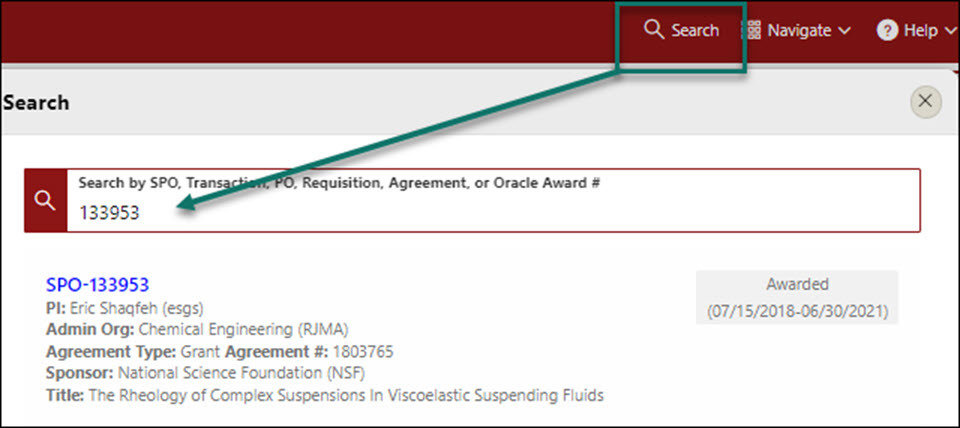
- From the Project Summary page, click on the Start Transaction menu, and select Central Office Request
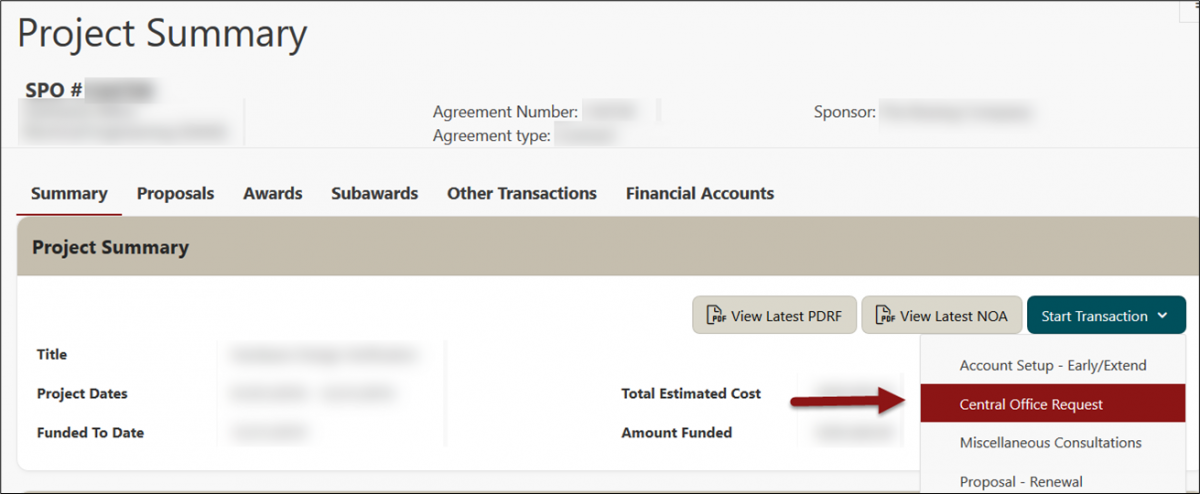
- Select Request Type New Fabrication Project-Task
a. Select Related Award.
b. Enter the New Fabrication Task number issued by the Property Management Office (PMO) or your Department Property Manager (DPA)
c. Attach the Approved PMO Fabrication Request form (Category (PTA Setup), Sub-Category (Fabrication Task Request)
d. Click Start

-
Click Edit Project to complete the Project attributes. Complete all the Project attributes except for the Additional Amount Funding to this project field (leave as $0.00) and click Save.

*Note: In the comments section of the PTA, you will have the opportunity to provide the OSR Accountant with a detailed comment specifying the amount to be reallocated into the new "New Fabrication Project-Task" from the existing funded and budgeted Project, Task and Expenditure Type/Category.
**Typically for Fabrication there is only one Fabrication Task per Fabrication Project. The + Add Task and new Copy Task feature should not be used to create additional tasks under the Fabrication Project.

- Click on Edit Task to enter new task attributes. Enter task attributes and click Save.

*Note: Task Number should be the Fabrication Number issued by the Office of Property Management Office (PMO) or your Department Property Manager (DPA). Task Service Type should be SPONSORED_RESEARCH

- Use the Left-hand navigation to add any additional FYI’s and Approver’s and click Next


- The Review for Completeness check will run and if there are any issues, it will be displayed

- Once all required information is completed, this is where you have the opportunity to provide the OSR Accountant with a detailed comment listing the amount that will be reallocated into the "New Fabrication Project-Task'' and the Project, the Task and Expenditure that will be de-obligated for the reallocation of funds. Click Send To OSR

Need further SeRA assistance? Have questions, feedback, or are experiencing other issues? Please submit a HelpSU ticket to the SeRA Support Team and a SeRA Support Analyst will contact you shortly.