Central Office Request – Modify Existing PTA Attribute
The SeRA Central Office Request allows department administrators to submit requests to their central sponsored research office from within the SeRA system. Benefits of utilizing Central Office Requests include: custom forms and fields for different request types, ability to add related attachments to requests, ability to search and see when a request was submitted, view information provided in a request, to whom a request was assigned, and the current status of a request.
When to use the Central Office Request – Modify Existing Oracle PTA Attribute:
To request OSR update an existing Oracle Project, Task, or Award attribute such as Task name, Project or Task Owner and/or Award, Project, or Task owning organization codes.
1. Log into SeRA
2. From the red banner at the top of any page within SeRA click on Search. Enter the relevant SPO #. The search will interactively display matches according to what is being entered. Click on the appropriate blue reference number link to open the relevant record.
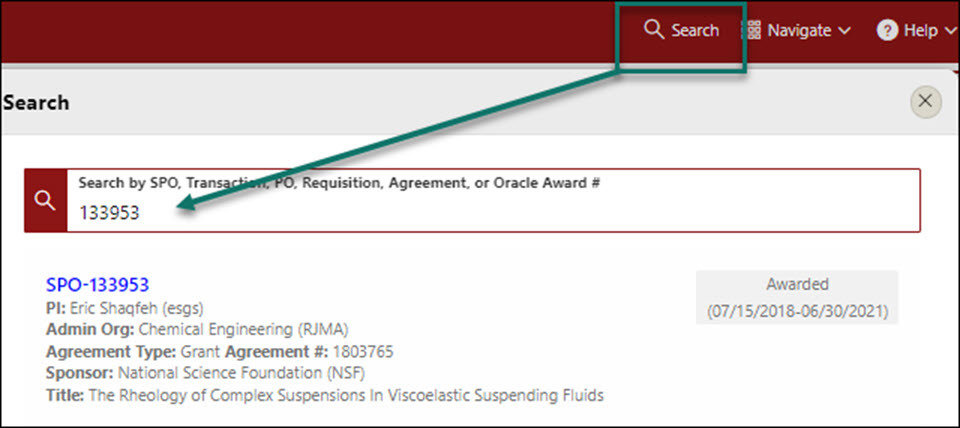
3. From the Project Summary page, click on the Start Transaction menu, and select Central Office Request

4. Select Modify PTA Attribute and click Start

5. Enter the following information in the Request Description textbox
- An explanation of why existing Oracle PTA attributes are being requested to change
- The Oracle PTA attributes you would like changed
- If requesting an Award, Project or Task org change, please provide the new org name and code.

6. Add any comments you'd like to add to this request by clicking the Add Comment button

7. Attach any relevant supporting documents such as documentation to support/approve the PTA attribute change, as appropriate.
- From the right hand menu (RHM) under Quick Links, click Add Attachments
- Select the appropriate Category (Notification/ Request), Sub-Category (Other)
- Select the file to attach
- Enter file tag as Modify PTA Attribute
- Click Attach
- Repeat above steps for each document you would like to attach to the Central Office Request


8. Optional - Add personnel you would like to notify of this request. An email notification will be sent when the request is completed.
9. Click Submit Request

Need further SeRA assistance? Have questions, feedback, or experiencing other issues? Please submit a HelpSU ticket to the SeRA Support Team and a SeRA Support Analyst will contact you shortly.