Central Office Request - Sponsor Approval for Rebudgeting
The SeRA Central Office Request allows department administrators to submit requests to their central sponsored research office from within the SeRA system. Benefits of utilizing Central Office Requests include: custom forms and fields for different requests to facilitate department entry, the ability to add attachments relating to the request directly to the request form, being able to easily search and see when a request was submitted, what information was provided in a request, to whom a request was assigned, and the current status of a request.
When to use the Central Office Request – Sponsor Approval for Rebudgeting:
To initiate a request for sponsor prior approval to rebudget and expend funds differently from proposed and awarded budget. Always review the terms and conditions of the sponsor award or agreement to determine which costs or line items require the sponsor's prior approval for rebudgeting and expending.
1. Log into SeRA
2. From the red banner at the top of any page within SeRA click on Search. Enter the relevant SPO #. The search will interactively display matches according to what is being entered. Click on the appropriate blue reference number link to drill into the relevant record.
*Note - if you press Enter on your keyboard, the first listed search result will be automatically selected
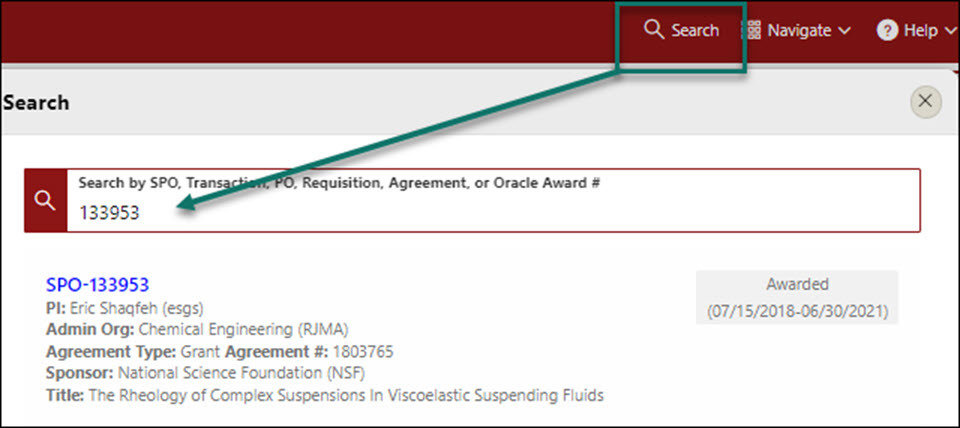
3. From the Project Summary page, click on the Start Transaction button, and select Central Office Request

4. A Start Transaction dialog box will open. From the Request Type drop down menu select Sponsor Approval for Rebudgeting and click Start

5. Enter the following information in the Request Description textbox:
- Indicate how this request should be submitted to the sponsor i.e. from within a sponsor system or via email.
- If the request is being submitted to the sponsor via a sponsor system, state which system i.e. research.gov, Fastlane, eRA commons etc.
- If the request should be submitted to the sponsor via email, please provide the sponsor point-of-contact name and email address.
- The budget categories/line items and amounts from which and to which funds will be rebudgeted
- An explanation for the need to rebudget that ties back to the scope of work
- If the rebudgeting will result in any changes in the scope of work (SOW), provide an explanation of the changes. Note: If changes to the SOW are substantial it will require submitting a Central Office Request - Sponsor Approval for SOW Change

6. Attach relevant supporting documents such as a revised detailed budget and budget justification
- From the right hand menu (RHM) under Quick Links, click Add Attachments
- Select the Category, “Notification/Request”, and Sub-Category “Rebudgeting”
- Select the file to attach
- Enter Notes as Revised Budget
- Click Attach
- Repeat above steps for each document you would like to attach to the Central Office Request
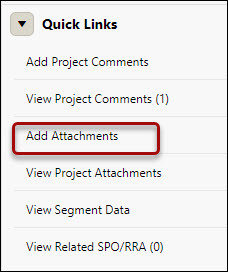
7. Optional - Add personnel you would like to notify of this request. Email notifications will be sent when the request is completed
8. Click Submit Request

Need further SeRA assistance? Have questions, feedback, or experiencing other issues? Please submit a HelpSU ticket to the SeRA Support Team and a SeRA Support Analyst will contact you shortly.