SeRA My Projects & My Investigators
When investigators and individuals with active SU Net ID SeRA access log into SeRA, they land on their My Projects page. The My Projects pages offers quick access to a variety of reports and value add functions.
Administrators with SeRA department level authority can from their SeRA My Dashboard landing page click on My Investigators and view by either single or multiple investigators the same information the selected investigator(s) see(s) on their My Projects page(s).
Investigator View

- Open SERA Tasks – SERA Action Items for the selected investigator will be displayed and highlighted (PDRFs pending approval etc.)
- Other Sponsored Research Tasks – Outside Professional Activities Certification System (OPACS), External Activities Questionnaire (EAQ) etc. action items for the selected investigator will be displayed and highlighted
- Active Awarded Projects – View and manage awarded projects which are active, including those where the selected investigator is listed in the role of Mentor. Enter and maintain Major Goals information for awarded projects from here.
- Open Activities - View Items currently being worked on related to an investigator’s projects.
- Current and Pending Support (General Format) - Use this information as the starting point for preparing a Current and Pending Support document. Enter and maintain Major Goals information directly from within the Current and Pending Support (General Format) report.
- Research Profile – View a summary of recent research activity and compliance training status.
- External International Agreements – Access the non-Stanford agreements with international entities which have been submitted in OPACS.
- Report Deadlines - View and manage report deadlines for sponsored projects for which an investigator is the Principal Investigator (PI).
- My Financial Accounts - View FFIT data, as your current FFIT access allows, and apply and leverage additional value add filters. NOTE: The same level of access that an administrator has in FFIT will be mirrored here.
- Pending Proposals - View and manage submitted proposals which have not yet been awarded. Enter and maintain Major Goals information for pending proposals as well as mark proposals as rejected from here.
- Recently Ended Projects – View awarded projects which are recently completed. By default, displays projects that ended within the last 18 months, but this can be modified to display projects that ended up to within the last 5 years.
- Research Related Agreements – View Research Related Agreements where the selected investigator is listed as the Principal Investigator are shown here. This report only shows agreements that are completed. Agreements that are in progress display in the Open Activities report.
- External Activities Questionnaire (EAQ) – Investigators: View, report, and revise information about external relationships which must be disclosed to federal sponsors. Administrators: View and prompt the selected investigator to edit information about external relationships which must be disclosed to federal sponsors.
- Jump to – Navigate to and within the various features (items 1-12) of an investigator’s My Projects page
Administrator with SeRA Department Level Authority Views
Learn more about SeRA My Investigators Here
Search and View by Single Investigator
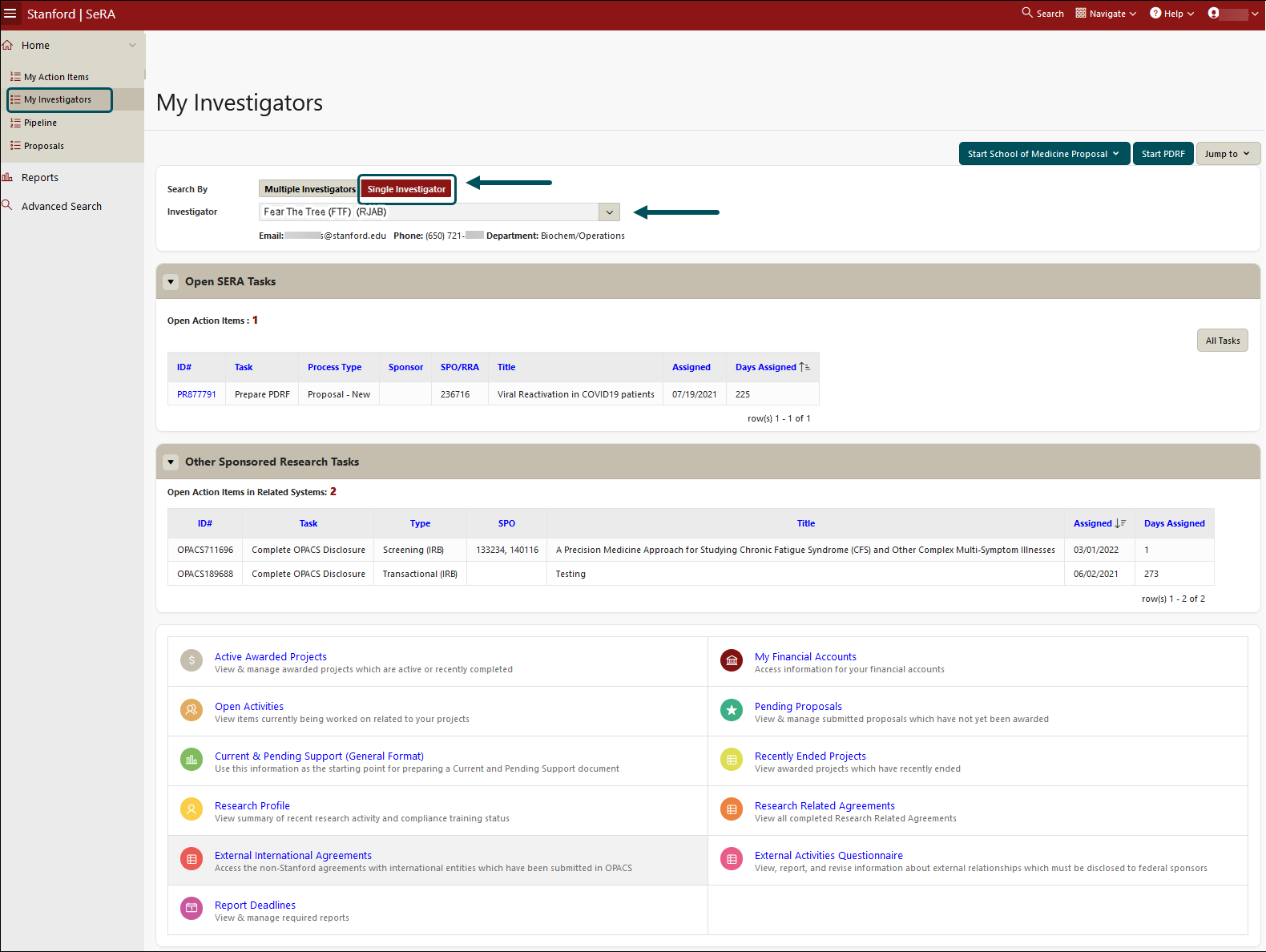
Search and View by Multiple Investigators
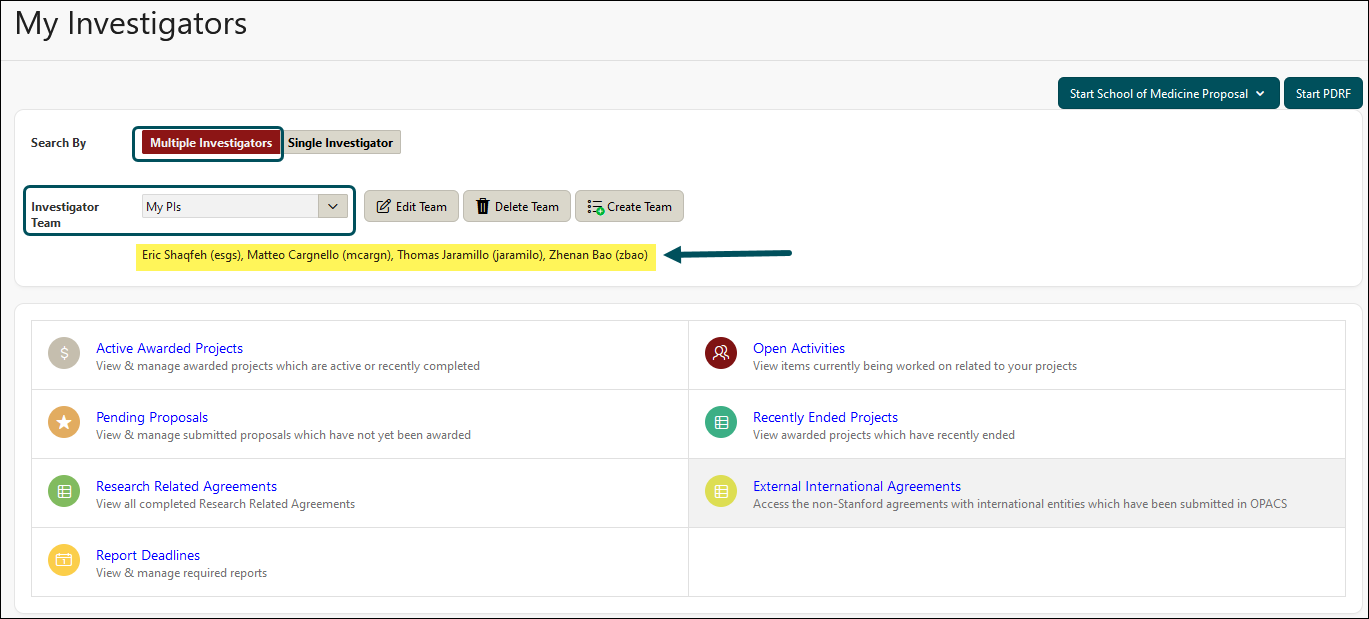
Learn more about SeRA My Investigators Here
Need further SeRA assistance? Have questions, feedback, or are experiencing other issues? Please submit a HelpSU ticket to the SeRA Support Team by clicking HERE, and a SeRA Support Analyst will contact you shortly.