Central Office Request – Sponsor Approval for Statement/Scope of Work (SOW) Change
The SeRA Central Office Request allows department administrators to submit requests to their central sponsored research office within the SeRA system. Benefits of utilizing Central Office Requests include: custom forms and fields for different request types, ability to add related attachments to the request, ability to search and see when a request was submitted, view information provided in a request, to whom a request was assigned, and the current status of a request.
When to use the Central Office Request – Sponsor Approval for SOW Change:
To initiate a request for the sponsor's prior approval of a change to the statement/scope of work (SOW) of an active project.
1. Log into SeRA
2. From the red banner at the top of any page within SeRA click on Search. Enter the relevant SPO #. The search will interactively display matches according to what is being entered. Click on the appropriate blue reference number to drill into the relevant record.
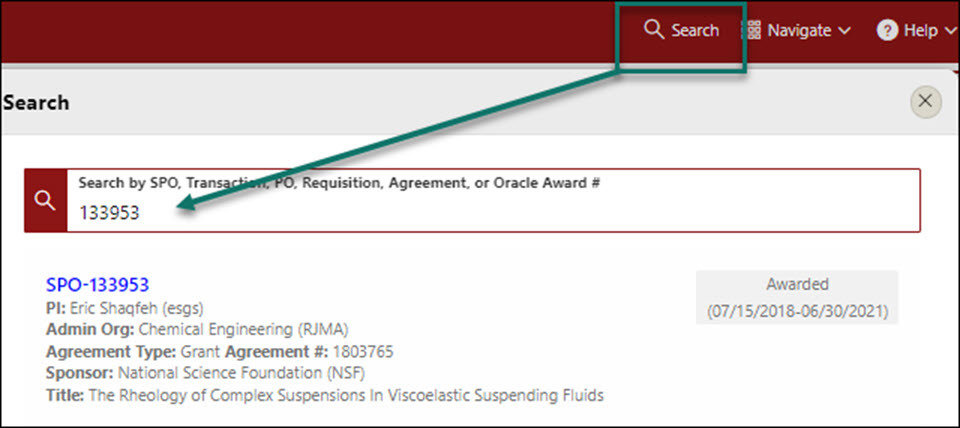
3. From the Project Summary page, click on Start a Transaction menu, and select Central Office Request

4. A Start Transaction dialog box will open. From the Request Type drop down menu select Sponsor Approval for SOW Change and click Start

5. Enter the following information in the Request Description textbox:
- Indicate how this request should be submitted to the sponsor i.e. from within a sponsor system or via email.
- If the request should submitted to the sponsor via a sponsor system, indicate the system. For example, eRA commons (NIH), Research.gov (NSF) etc.
- If the request should be submitted to the sponsor via email, provide the sponsor point-of-contact name and email address.
- Provide a summary of the changes being made to the SOW
- Indicate if the SOW change is being requested by the sponsor
- Indicate if the SOW change will also result in rebudgeting and/or a change in the award funding amount

6. Attach relevant supporting documents including:
- The new SOW, including a description of the changes being requested
- Revised budget and budget justification if the change in SOW will result in rebudgeting and/or changes to the award funding amount.
- Any other sponsor required forms and/or documents for changes to the SOW.
- From the right hand menu (RHM) under Quick Links, click Add Attachments
- Select Attachment Category “Notification/Request”, Sub-Category “SOW Change”
- Select the file to attach
- Enter file tag of SOW Change
- Click Attach
- Repeat above steps for each document you would like to attach to the Central Office Request
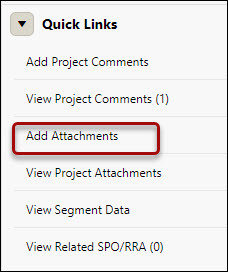

7. Optional - Add personnel you would like to notify of this request. An email notification will be sent when the request is completed
8. Click Submit Request

Need further SeRA assistance? Have questions, feedback, or experiencing other issues? Please submit a HelpSU ticket to the SeRA Support Team and a SeRA Support Analyst will contact you shortly.