New Proposal PDRF
Scroll through the below for complete PDRF preparation guidance, or use the below quick links to jump to a specific PDRF page's guidance.
- Initiate a New Proposal PDRF
- PDRF Screen Navigation
- PI & Project Location
- Admin & Sponsor Details
- Project Personnel
- Budget Questions
- Budget Details
- Project Questions
- Attachments
- Approvers & Comments
- Review for Completeness & Routing
Initiate a New Proposal - Proposal Development Routing Form (PDRF)
- Using your SUNet ID and passphrase log into the Stanford Electronic Research Administration (SeRA) system at https://sera.stanford.edu/
- Depending on your SeRA access, on the right-hand side of your SeRA home (landing) page you will see either a…
- Start Proposal teal button. Click here, and then select PDRF from the drop-down menu
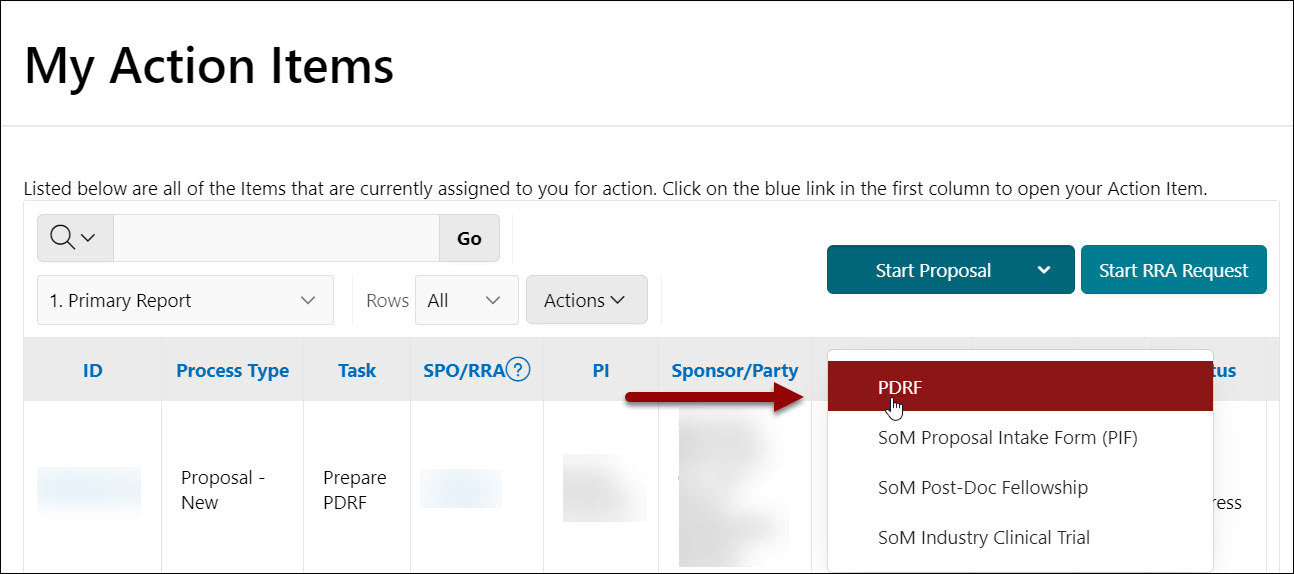
OR
- Start PDRF teal button. Click here
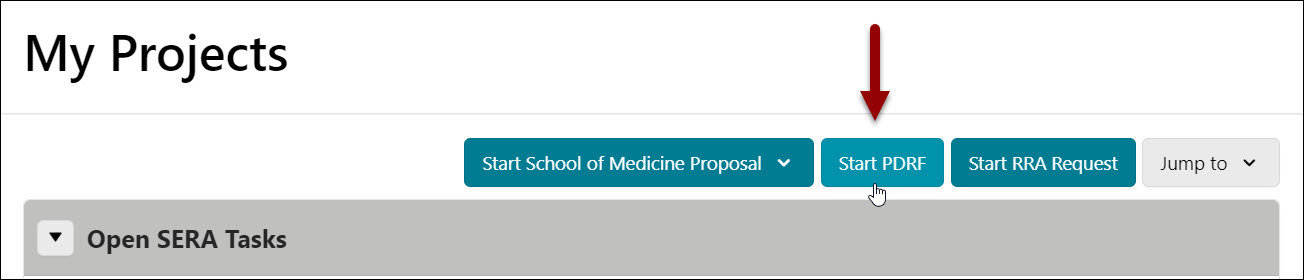
- Select the appropriate Agreement Type, and as applicable, Agreement Subtype, from the drop-down menu options
A. If a Cayuse application has not been created for this proposal, click No, or bypass the question entirely (as No is a default answer). Click Start
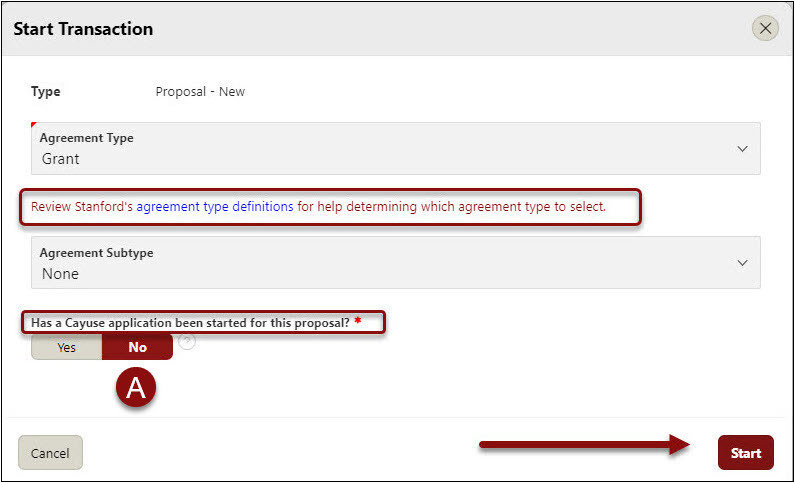
B. If a Cayuse application has already been created for this proposal, click Yes. Enter the Cayuse Proposal ID.
- Refer to the Linking a Cayuse Proposal to a PDRF guide for complete linking instructions. Click Start
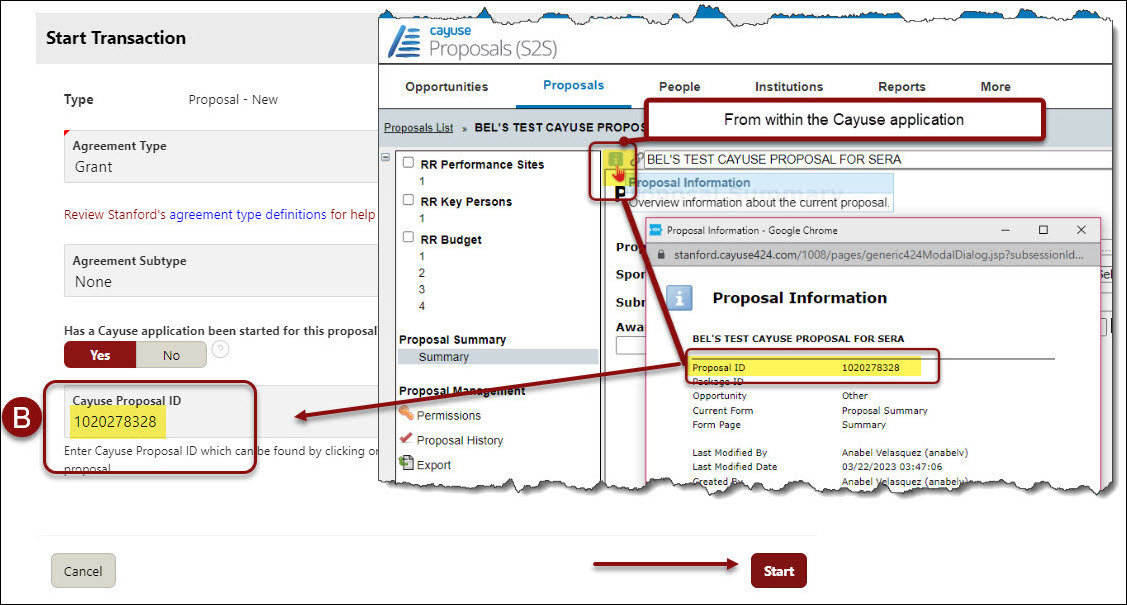
PDRF Screen Navigation

Left-hand Navigation Menu (LHN):
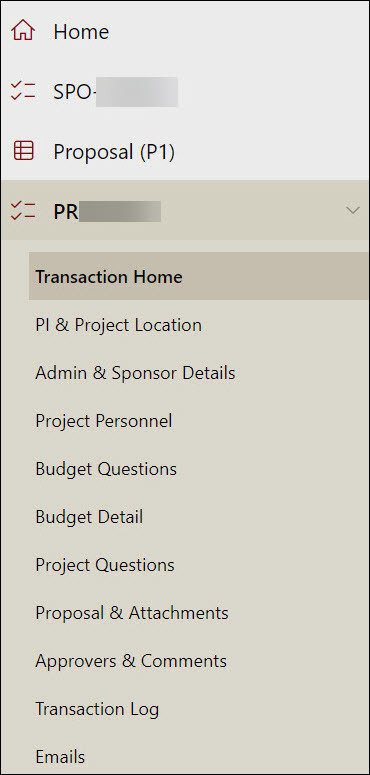
- Home – Takes you back to your SeRA home page
- SPO - ###### - Takes you to the SPO level/Project Summary page of the SeRA record
- Proposal (P#) – Takes you to the Proposal Summary page for this proposal
- PR###### – Takes you the transaction home screen of this PDRF
- Transaction Home – Takes you the transaction home screen of this PDRF
- PI & Project Location 🡪 Approvers & Comments – You can move between the pages of the PDRF by utilizing this left-hand navigation (LHN) menu or by clicking on the Previous or Next buttons located at the bottom right of your screen on each page of the PDRF
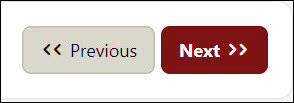
- Emails – You can send an email to SeRA (with some added “tags” in the subject line), and the SeRA system will automatically attach your email (and any attachments in the email) to the appropriate project or agreement in SeRA
Right-hand Navigation Menus (RHM):
Actions:
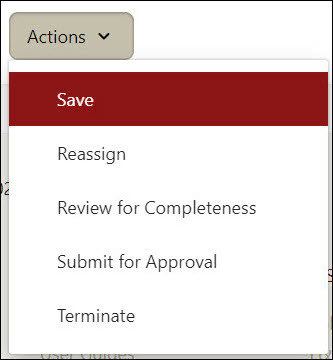
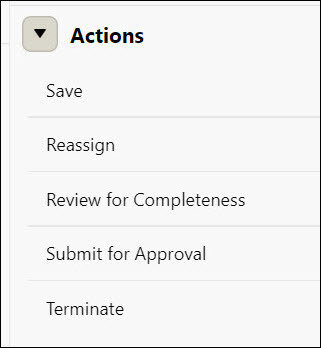
- Save – Saves your work
- Reassign – Laterally moves the PDRF i.e., to another department research administrator- DO NOT use this to assign a PDRF to your Institutional Official
- Review for Completeness – View Project Comments (number in parenthesis reflect number of comments)
- Submit for Approval – Routes PDRF for approvals
- Terminate – Terminates PDRF transaction
Quick Links:
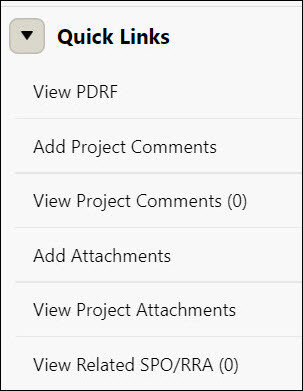
- View PDRF – View a PDF summary of the PDRF
- Add Project Comments – Add comments that are visible on the front page of the SPO record. Anyone with SPO access will be able to view project comments.
- View Project Comments (number in parenthesis reflect number of comments)
- Add Attachments – Allows user to add attachments directly to the PDRF level of the SeRA SPO record of the project
- View Project Attachments – Allows user to see all SPO record attachments for this project
- View Related SPO/ RRA (number in parenthesis reflect number of Related SPO/ Research Related Agreements)
PI & Project Location
Principal Investigator
- In the Principal Investigator (PI) field, key in the first 3 letters of the PI’s SUNet ID or name to populate and select from the name list. Searching and selecting by SUNet ID is highly recommended. As needed, refer to RPH 2.1 Principal Investigator Eligibility and Criteria for Exceptions
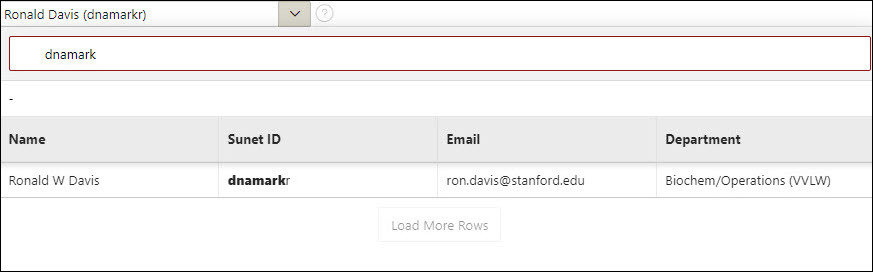
- Once a PI is selected, their contact email will display in addition to a quick link to their StanfordWho information. If the PI has any outside affiliations, this information will also display with links to additional information about the entity with whom the PI is affiliated.
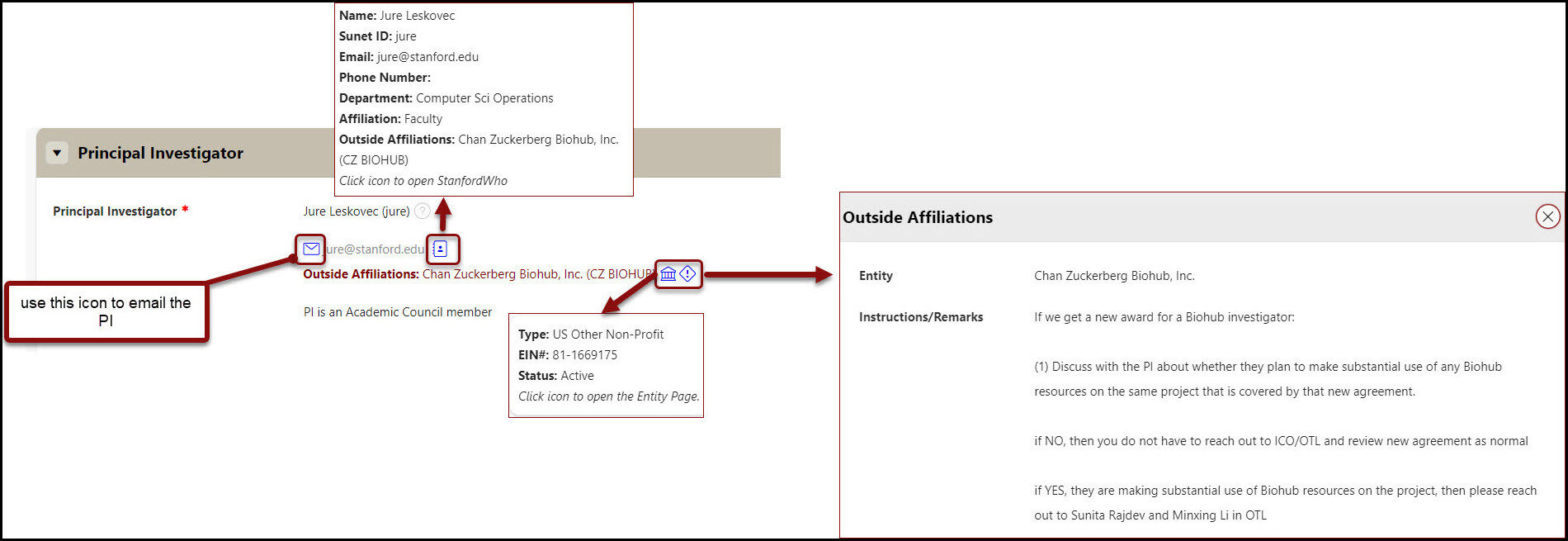
- Select the Appointment Type of the PI and enter the % of effort they will commit to this project. Include both effort that will be direct charged as well as any that is being proposed as cost share. If Academic/Summer is selected, a number, even if 0, must be entered in both the academic and summer effort boxes
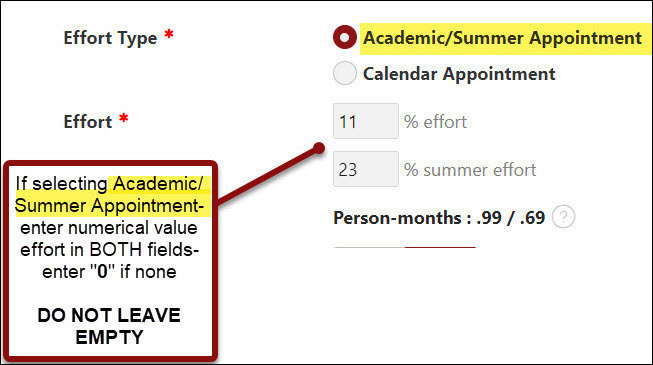
- Indicate (Y/N) if ALL the above listed PI effort commitment will be direct charged to the project. If the PI's effort will be accounted for via a combination of direct charging and cost sharing, answer No.
- If No, indicate how the PI’s effort will be accounted for from the dropdown menu
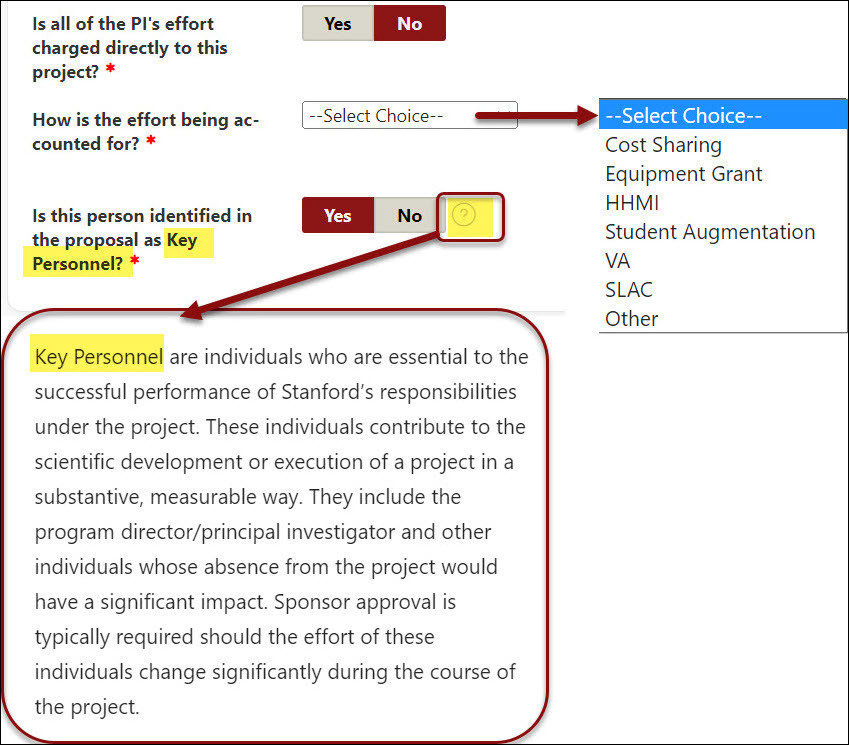
- If you choose Other a free text comment box will open
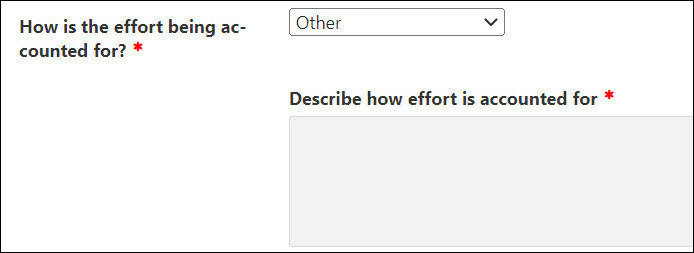
PI Effort Note
Stanford requires a commitment of effort on the part of the PI on all sponsored projects with the following exceptions. This requirement applies even if a sponsor does not require a commitment of effort on the part of the PI and/or does not allow the direct charging of PI salary. PI effort may be expended during the academic year, summer quarter only, or both.
Stanford tracks and manages effort primarily through direct salary charges to sponsored projects, cost sharing salary charges, or a combination of direct charging and cost sharing.
The requirement of PI effort does not extend to:
- Equipment grants
- Seed grants for students/postdocs where the faculty mentor is named as PI, dissertation support, training grants, or other awards intended as "student augmentation “
- Limited-purpose awards characterized by Stanford as Other Sponsored Activities, including travel grants, conference support, etc.
See DoResearch Faculty Effort Topic page for more information.
Project Location
- Click the Add Location to list the locations where work for this project will be conducted.
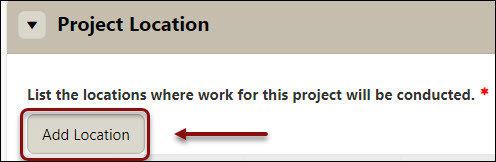
- A Location dialogue box will open
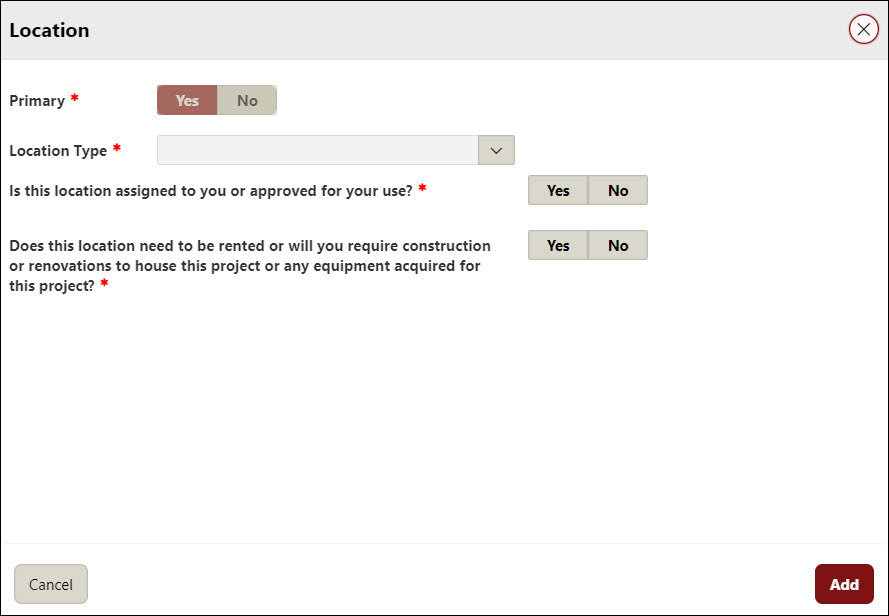
- For the first location, the system will default to Yes as the Primary location of the project
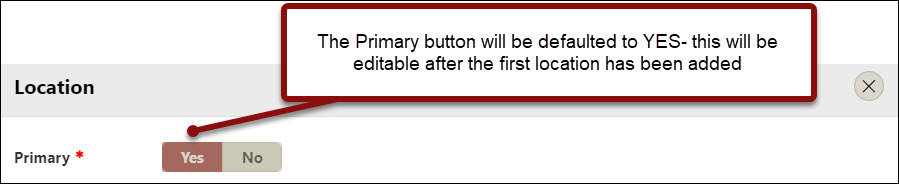
- Select the Location Type from the drop-down menu
- If you select Stanford Office/Lab, enter the relevant Building and Room
- You can reference the Stanford Campus Map if you are unsure of the specific building name
- If you select Stanford Office/Lab, enter the relevant Building and Room
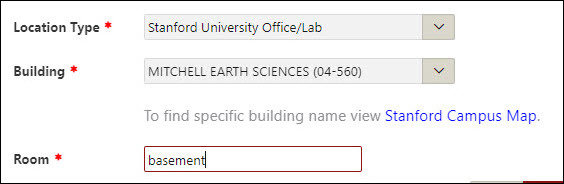
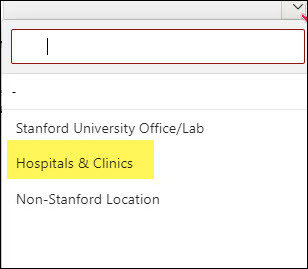
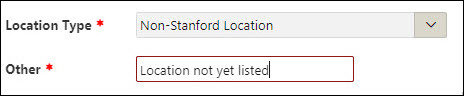
- Indicate (Y/N) if all above space is assigned to the listed PI or otherwise approved for his/her use
- Indicate (Y/N) if you anticipate rental space, construction or renovations will be required to house this project or any equipment acquired for this project
- Click Add
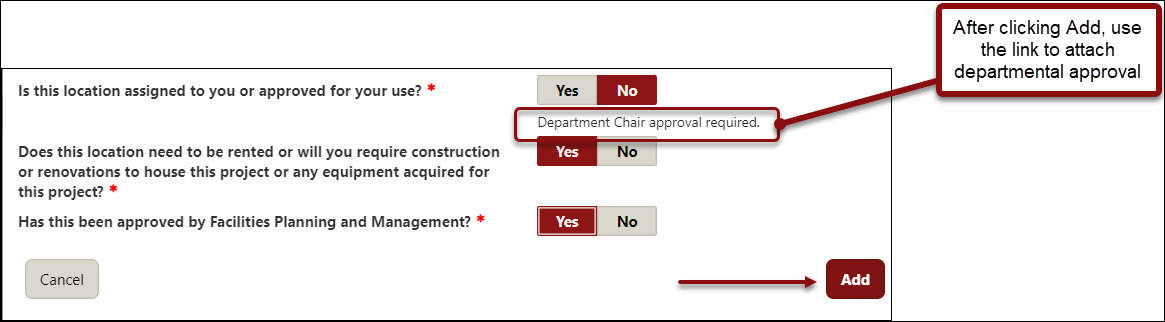
- The page will refresh with the location that was added
- Make edits as necessary by clicking the Edit (pencil) or Delete (garbage can) icons
- Attach department chair approval using link, if necessary
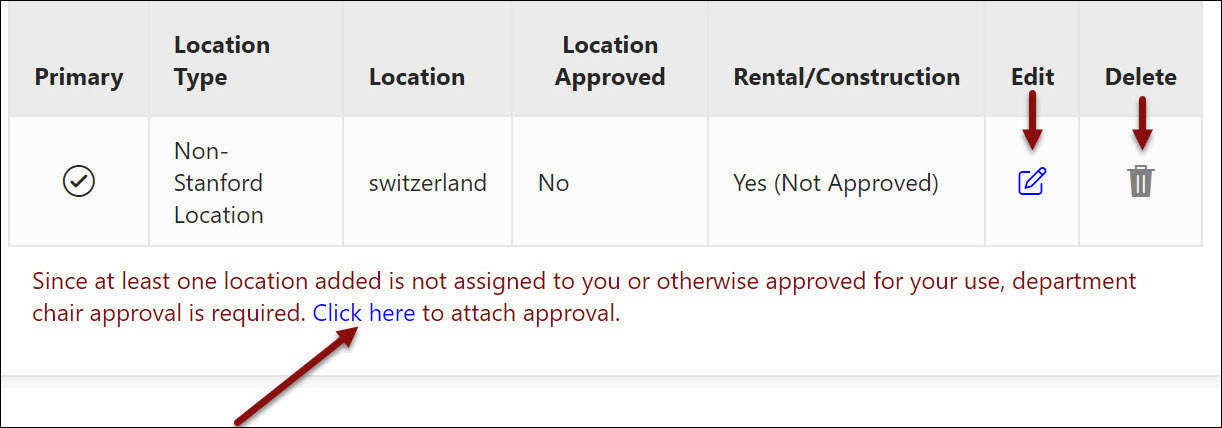
Admin & Sponsor Details
Administrative Details
- All fields are required except the Proposal Nickname
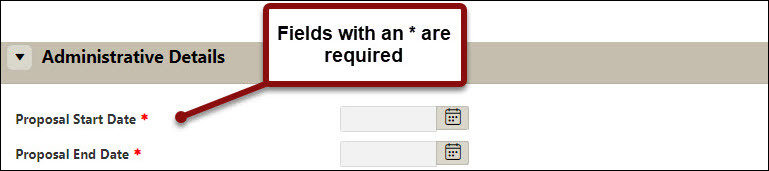
A. For Project Activities, as needed, refer to RPH 13.2 Categories of Sponsored Projects
B. For On Campus / Off campus determinations, as needed, refer to RPH 15.1 Facilities and Administrative (Indirect Cost) and Fringe Benefits Rates
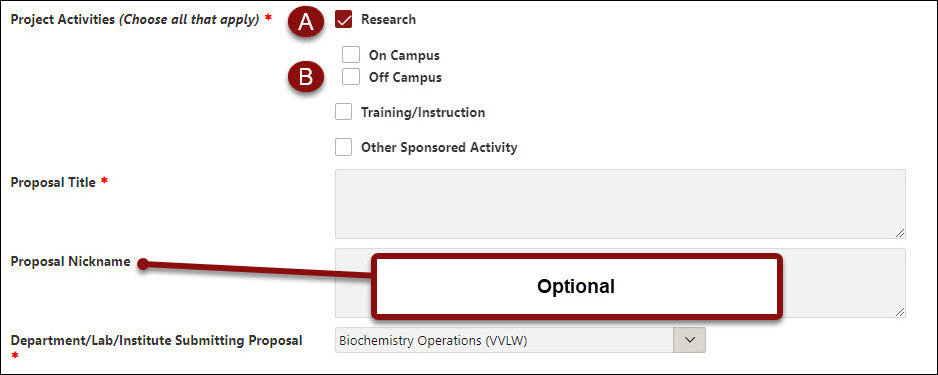
Project Contacts
- In the Department Contact field, key in the first 3 letters of the contact’s SUNet ID to populate and select from the name list
- In the Department PTA Setup Contact field, key in the first 3 letters of the contact’s SUNet ID to populate and select from the name list

Sponsor Details
- Search and select the correct Sponsor/ Entity.
- If you cannot find your sponsor/entity, submit a SeRA Help Ticket to have the sponsor/ entity added to the SeRA sponsor/ entity table.
- If you cannot find your sponsor/entity, submit a SeRA Help Ticket to have the sponsor/ entity added to the SeRA sponsor/ entity table.
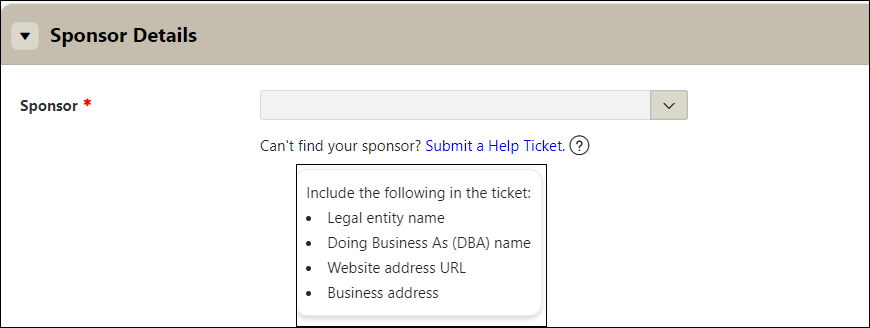
- Limited Submission - Indicate (Y/N) if the funding opportunity limits the number of applications that can be submitted from an institution. Not Sure? Please refer to the Limited Submissions FAQ for assistance.
- If Yes, approved investigators must attach a copy of their Office of the Vice Provost and Dean of Research (VPDoR) approval letter.
- Contact limitedsubmissions@stanford.edu with any questions about university-wide limited submission programs or the internal application process
- Limited submission programs with a clinical or biomedical research focus are facilitated by the Research Management Group on behalf of the School of Medicine, additional information is available here. Please contact rmg_communications@stanford.edu if you have questions regarding clinical or biomedical programs
- Indicate (Y/N) if there is a sponsor deadline
- If Yes, enter the sponsor deadline date, time, and relevant time zone. The PDRF will calculate the Internal Deadline = the date by which the complete proposal must be received by 9am by the relevant institutional official to be considered on time. As needed, refer to Stanford’s Internal Proposal Deadline Policy
- Select the appropriate submission method from the dropdown menu
- If the submission method will be paper or email [by your Institutional Official] provide the requisite sponsor contact name & contact information
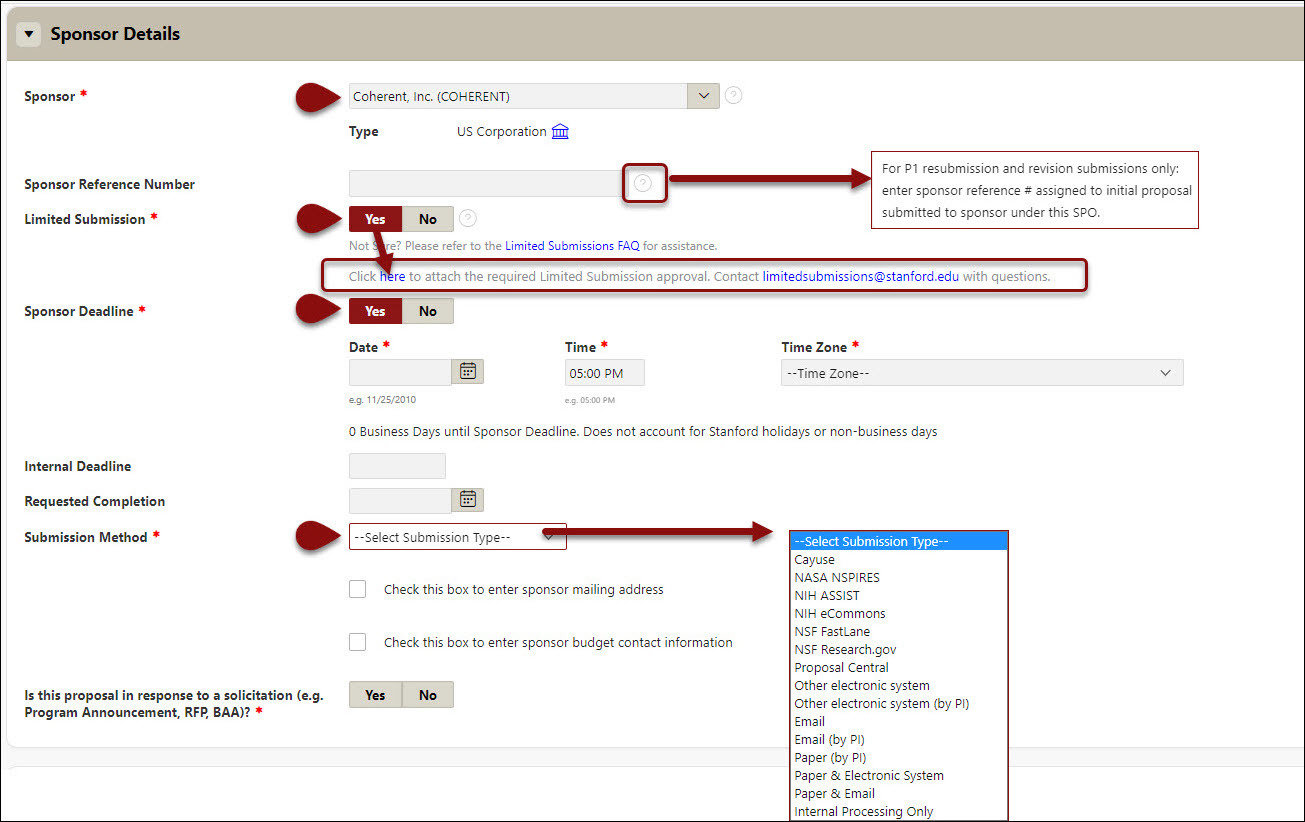
- If you linked a Cayuse proposal to the PDRF at the Start Transaction screen, the submission method will be auto-selected to be Cayuse, and you will see the link to the relevant Cayuse proposal.
- This link can be refreshed at any point during the PDRF process to pull into the PDRF edits made in Cayuse by using the Refresh button. Refer to the Linking a Cayuse Proposal to a PDRF guide for complete instructions

- If you did NOT link a Cayuse proposal to the PDRF at the Start Transaction screen and would like to do so now, select Cayuse from the Submission Method drop down list.
- A Link Cayuse Application button will appear. Click on it to initiate the link. Refer to the Linking a Cayuse Proposal to a PDRF guide for complete instructions

- Indicate (Y/N) if this proposal is in response to a solicitation (e.g., Program Announcement, RFP, BAA, FOA etc.)
- If yes, enter opportunity #, copy/paste URL, or attach guidelines (Category: Program Guidelines, Subcategory: Program Guidelines).
- You can also attach the guidelines by using the attach guidelines link
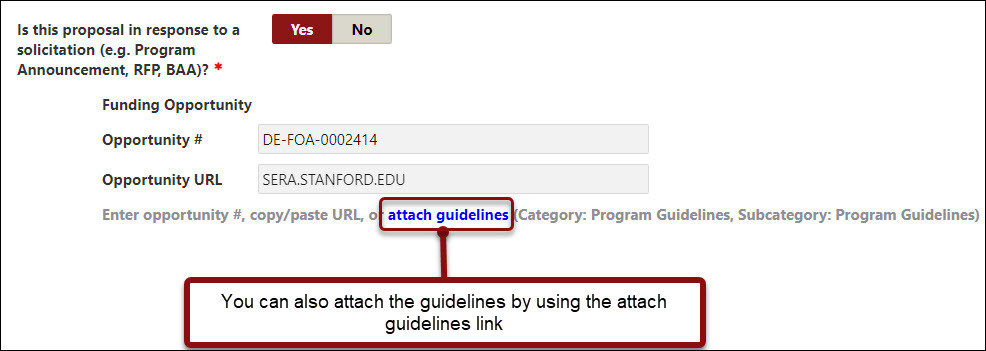
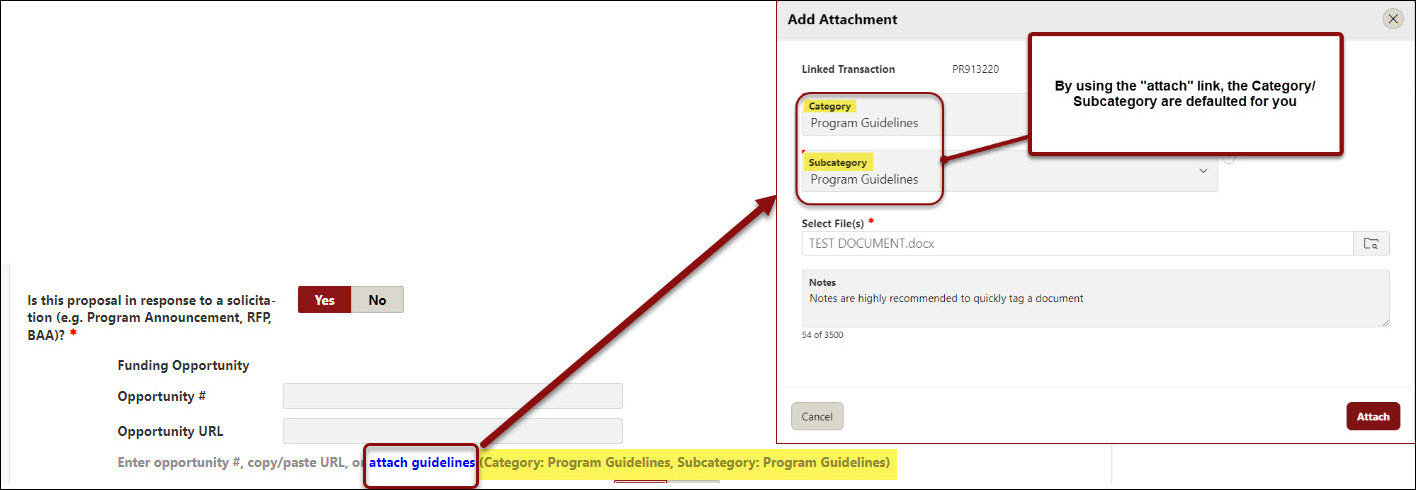
- Indicate (Y/N) if the sponsor imposes any restrictions on non-U.S. citizen participation.
- Indicate (Y/N) if the sponsor imposes restrictions on publication or dissemination of research results
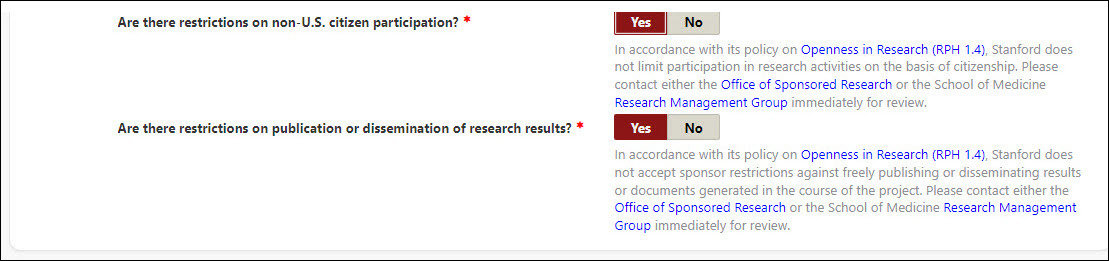
Project Personnel
Stanford Investigators
- Click Add Investigator to add each participating Investigator.
NOTE: SLAC review will be required prior to proposal submission if personnel that have SLAC affiliation have been added as participants on the project and/or SLAC resources are proposed to be used. If SLAC costs will be incurred, documents must be attached prior to routing for approval. Please ensure LDRD language is included in Budget Justification and enter SLAC approved budget amount into SLAC Costs in Budget Detail section. The SLAC Proposal Advancement Office aims to process all SLAC routed proposals within 48 hours. Please account for this when routing your proposal to ensure compliance with Stanford's Internal 5 Day Proposal Deadline Policy. If you have any questions, contact your SLAC Financial Analyst or the SLAC Proposal Advancement Office (paoteam@slac.stanford.edu) for assistance.
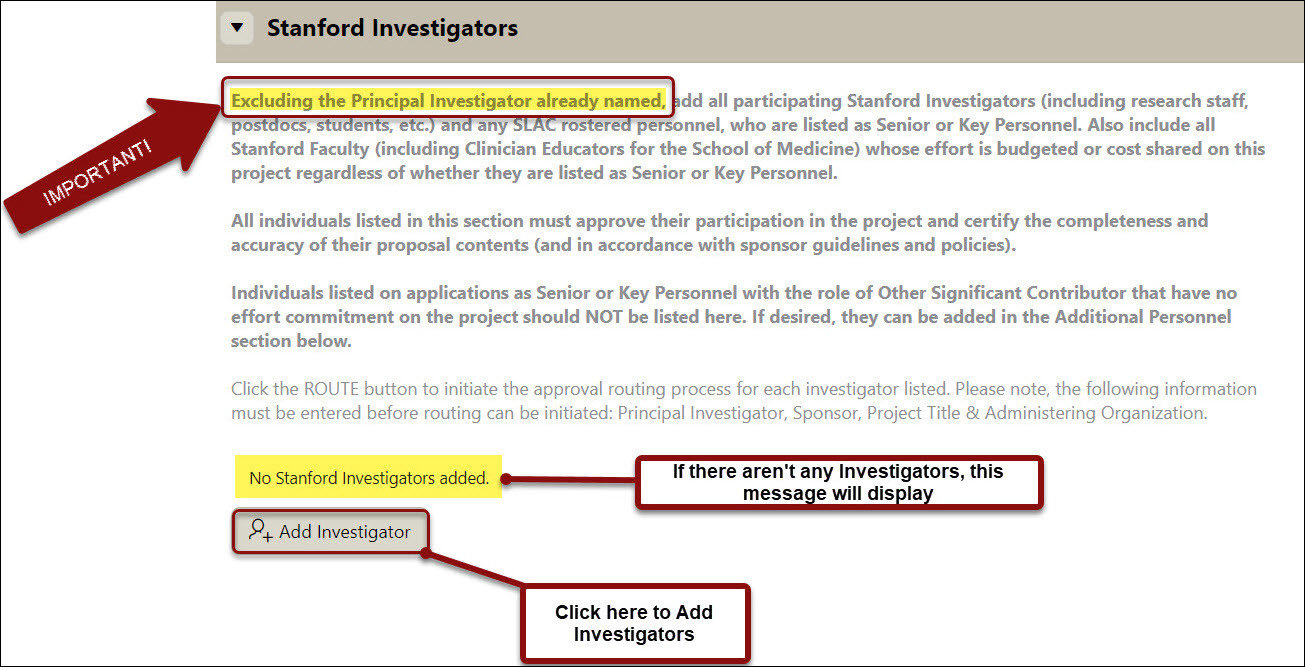
- All individuals listed in this section must approve their participation in the project and certify the completeness and accuracy of their proposal contents (and in accordance with sponsor guidelines and policies).
- Individuals listed on applications as Senior or Key Personnel with the role of Other Significant Contributor that have no effort commitment on the project should NOT be listed here.
- If desired, they can be added in the Additional Personnel section.
- Complete the Investigator Details fields as advised on screen
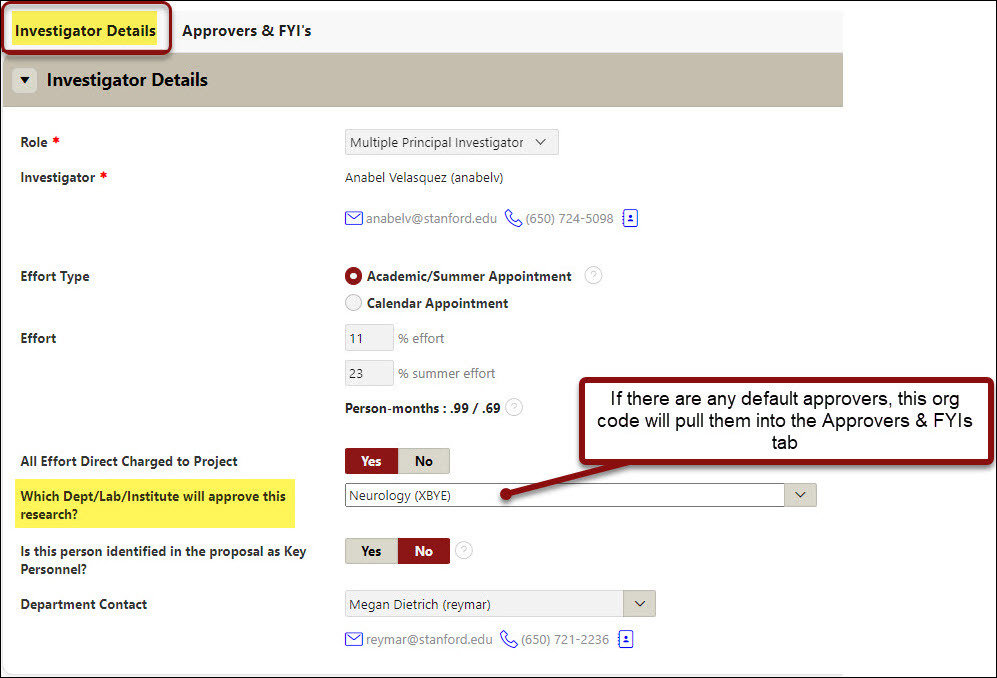
- Then navigate to the Approvers & FYIs tab for each Investigator
- For the Approvers & FYIs tab for each Investigator, default approvers are listed based on the information provided.
- Please review the listed approvers and make updates as needed. Routing will occur in the order listed.
- Other approvers should be added as appropriate
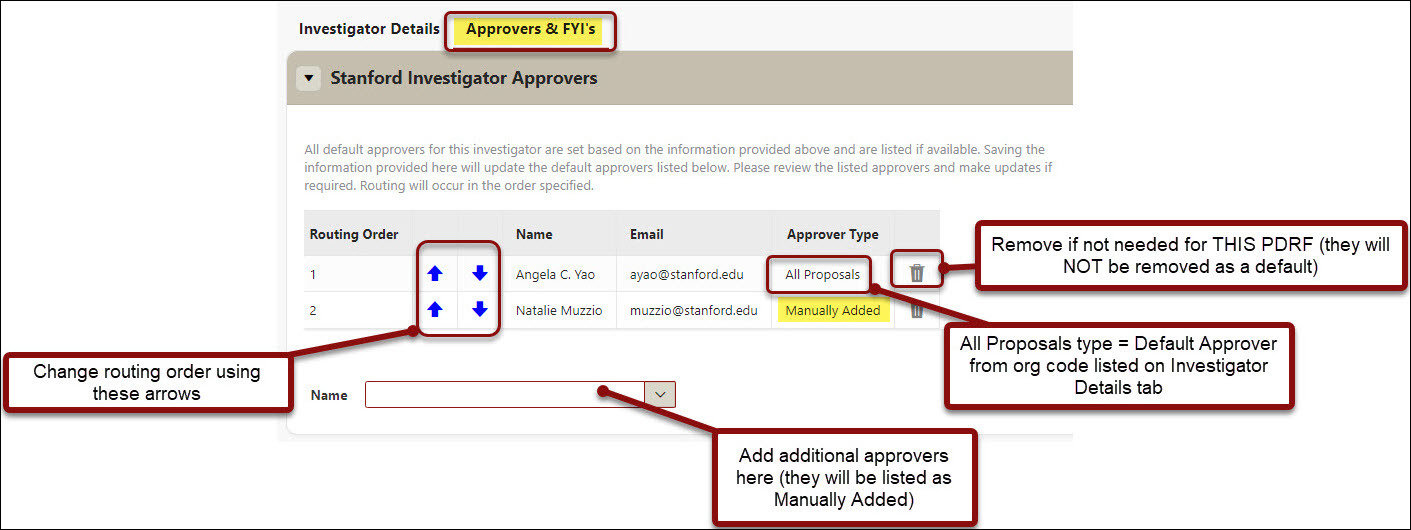
- Any default FYIs for the Investigator’s department will be listed in the FYIs region.
- FYI notifications will be sent when all approvals are complete
- Click Next to return to the Project Personnel main page
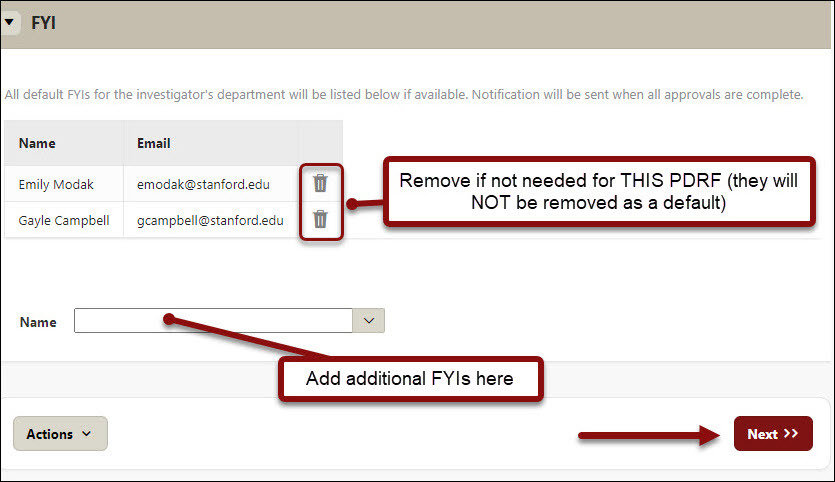
- Click the ROUTE button to initiate the approval routing process for each Investigator listed

-
Any Investigator’s approvals that are NOT secured prior to the overall PDRF routing will prevent the PDRF from routing to the relevant Institutional Office.
- A dialog box will open confirming you wish to route the Investigator approval action item. Click Route Investigator

- You will return to the Project Personnel main page where you can add additional project personnel as well as monitor the status of any routed Investigator approvals
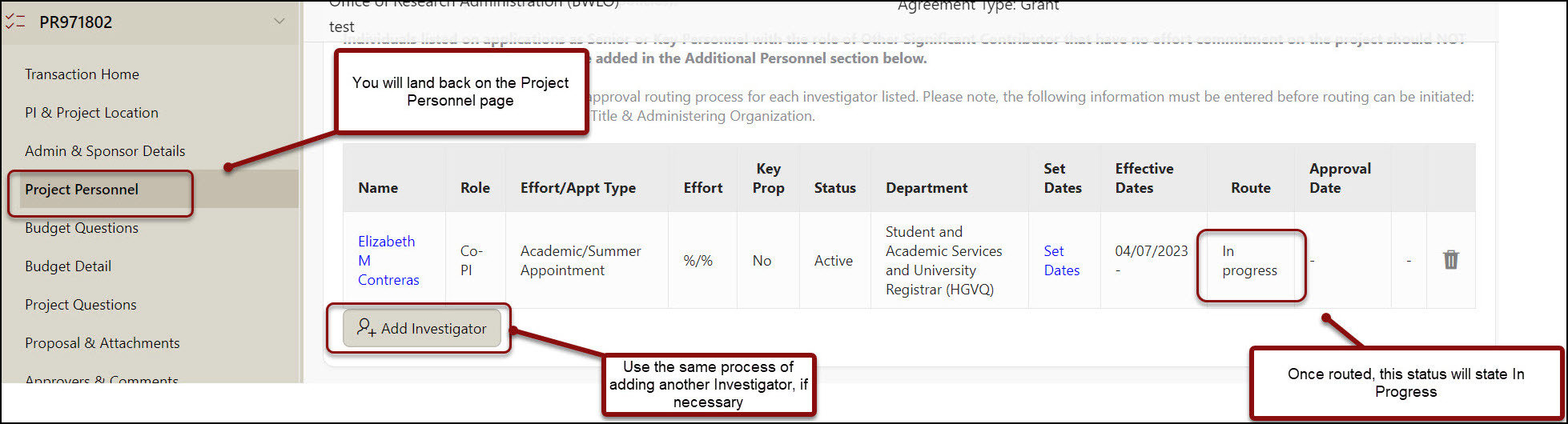
- Navigate to the Transaction Home page to verify date/timestamps of Assigned, Completed status and you can Reassign from Transaction Home as well
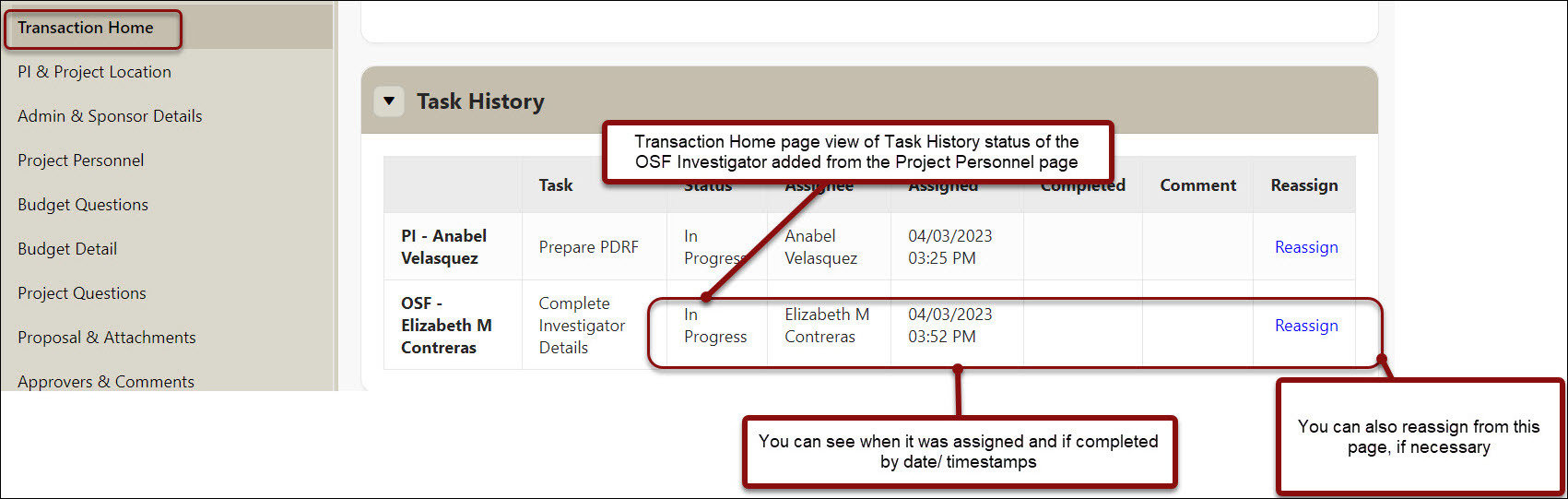
Additional Personnel
- Add any non-key Stanford personnel, SLAC rostered personnel (paid by SLAC), or subrecipient personnel who are budgeted on this project by clicking on Add Personnel. For Clinical trials, the study coordinator should be included.
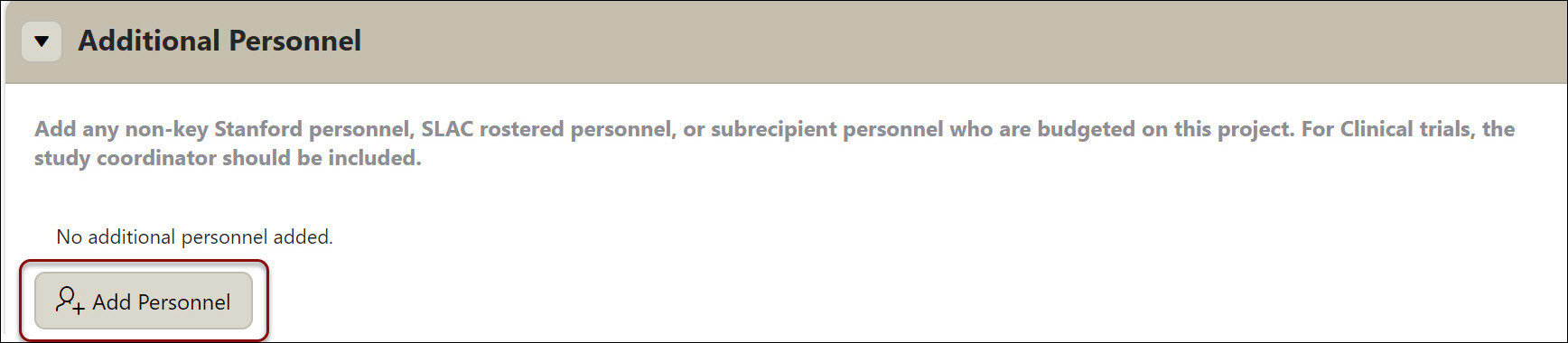
- Indicate if this individual is from Stanford or another institution
- Select the individual’s project Type/ Role
- Stanford (internal)
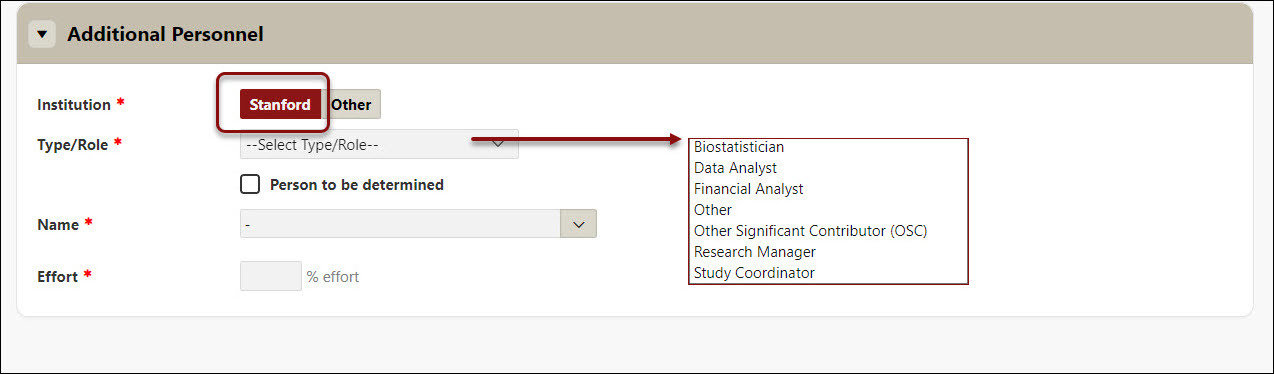
- Other
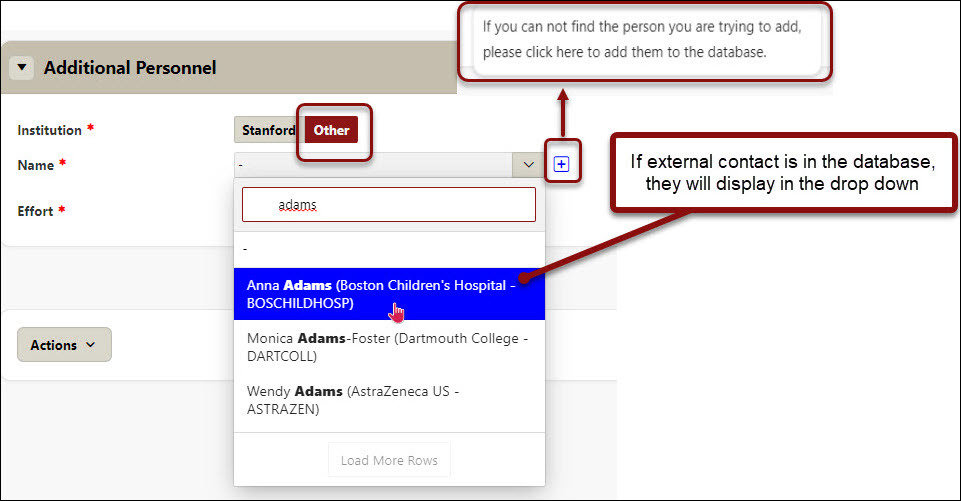
- To add non-Stanford personnel (external) not showing as a selection, click on the blue hyperlink to add them to the database, then click Add
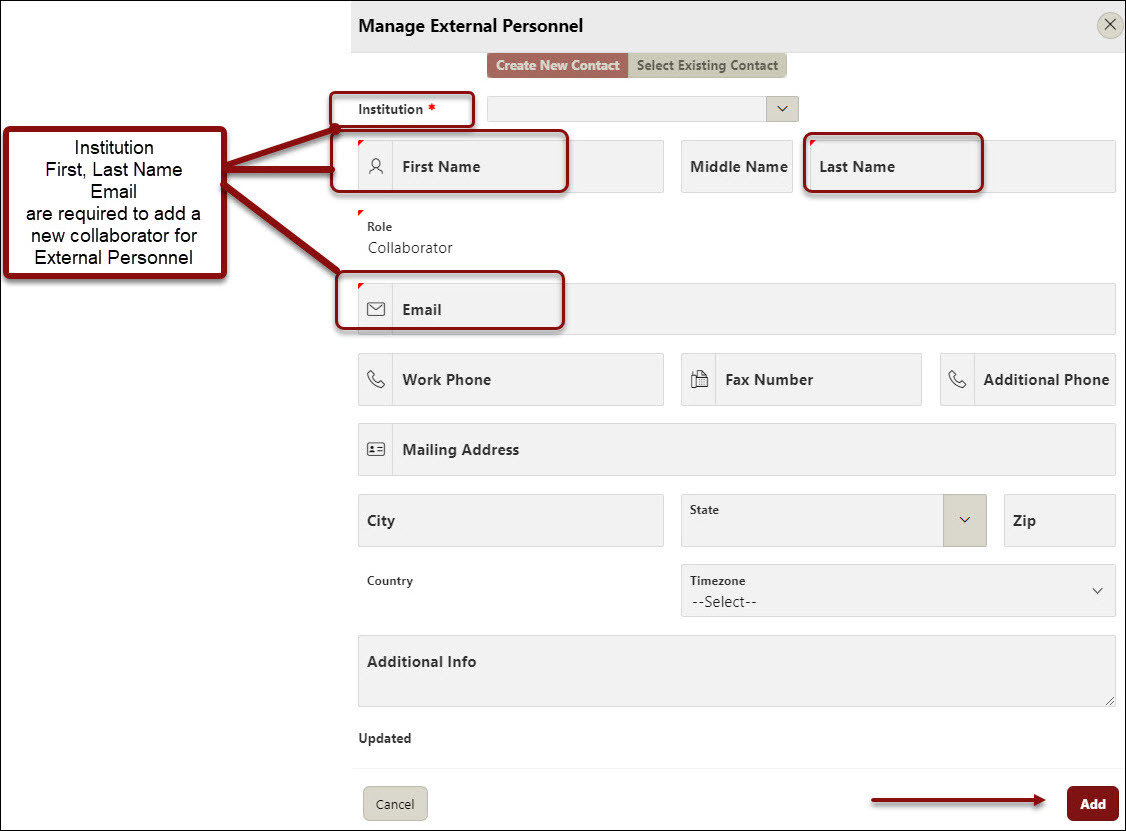
- Key in the first 3 letters of the personnel’s SUNet ID to populate and select from the name list
- If the person is still to be determined, check off the box
- Enter the percentage of effort the person will devote to the project and click Next to navigate back to the Project Personnel main page
- Verify the information is displaying correctly. Use the Edit pencil or garbage can icon to update/ change the information if necessary
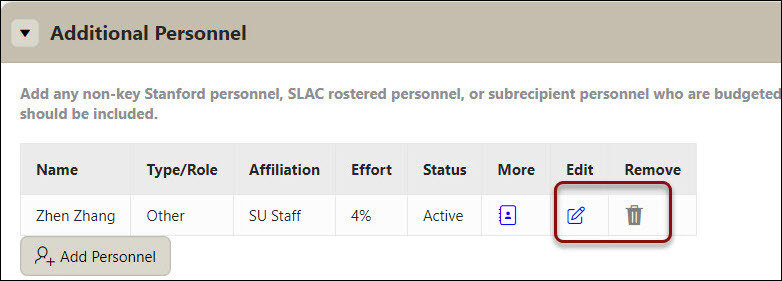
Budget Questions
Budget Information
- Enter the total Amount Requested for this proposal
Indicate (Y/N) if the sponsor has a salary cap
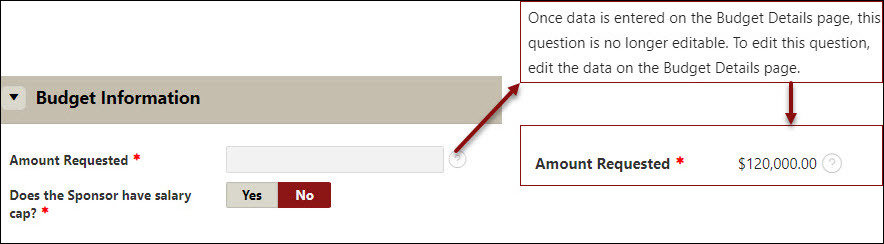
- If the National Institutes of Health (NIH) was selected as the sponsor on the Admin & Sponsor Details page, this question will appear.
- Indicate (Y/N) if the proposal requires the use of a modular budget
- Indicate (Y/N) if this proposal’s budget includes administrative salaries
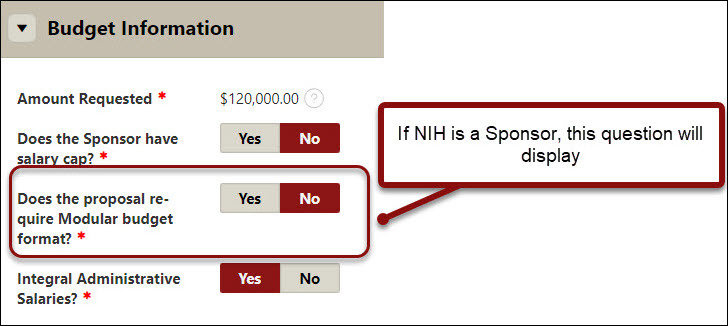
Indirect Costs (IDC)
- Indicate (Y/N) if this proposal applies an F&A rate less than Stanford’s negotiated rates
For profit entities, such as domestic and foreign corporations, must pay Stanford’s full negotiated IDC rates. If the listed sponsor on the PDRF is a for profit entity this question will default to NO
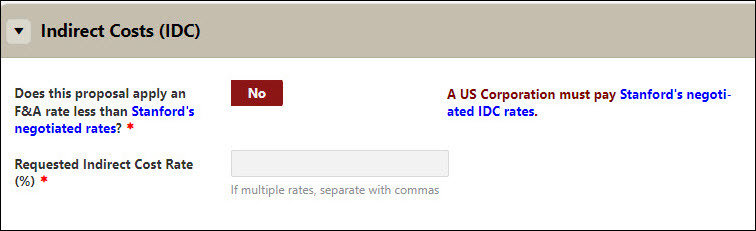
- If yes, select the Program to which you are applying from the drop-down list and proceed to enter the indirect cost rate %(s) being used in this proposal.
- If multiple rates will be used e.g., on and off campus, separate each rate with a comma
- Please click on the blue Pre-Approved IDC Exception List to view all current Stanford pre-approved IDC exceptions.
- If the Program to which you are applying is not available in the drop-down list check the Program not listed box
- Indicate (Y/N) if the sponsor to which you are applying has a published policy regarding indirect costs.
- If yes, please contact dor_research_compliance_group@lists.stanford.edu with the URL of the sponsor's published policy on indirect costs.
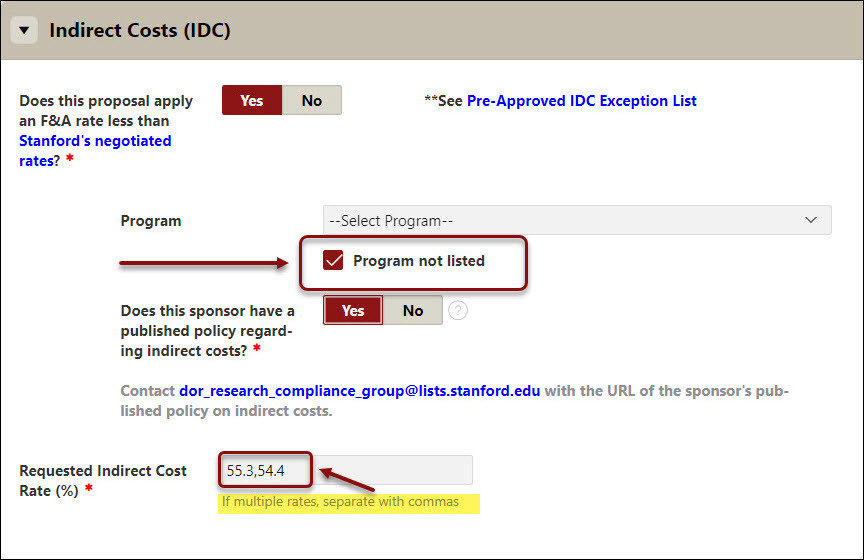
- If no, proceed to request a reduced IDC rate for this project
- Click Project-Specific IDC Waiver
- Please refer to the Project Specific IDC Waiver guide for step-by-step instructions.
- As needed, refer to RPH 15.2 Indirect (F&A) Cost Waivers
- Click Project-Specific IDC Waiver
- Enter the indirect cost rate %(s) being used in this proposal
- If multiple rates will be used e.g., on and off campus, separate each rate with a comma
Cost Share
Cost sharing represents the portion of allowable, allocable, and reasonable [direct and indirect] costs of a sponsored project not paid for by the sponsor and are instead borne by Stanford or third party. When proposals include cost sharing, it should be indicated on the Budget Questions page of the PDRF and supported by the appropriate documentation and approvals. For additional information about cost sharing refer to Stanford’s Cost Share Policy.
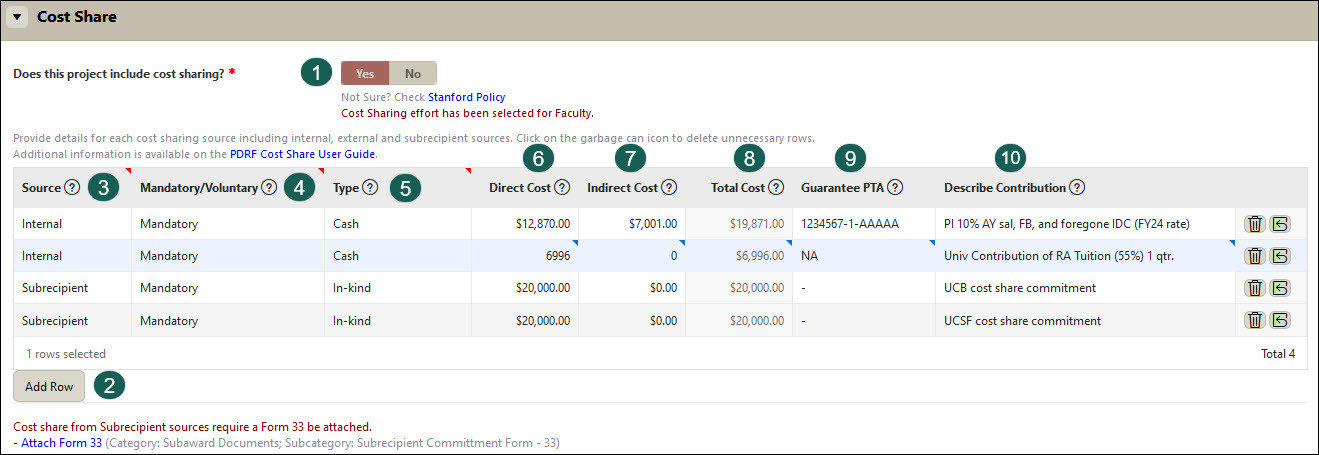
- Indicate (Y/N) if this proposal includes cost sharing. If it was indicated either the PI [on the PI and Project Location page of the PDRF] and/or any Project Personnel [on the Project Personnel page of the PDRF] will cost share any of their effort, Yes will already be selected, and a note will display that "Cost Sharing effort has been selected."
- If Yes, click Add Row to provide details for each source of cost sharing including internal, external, and subrecipient sources. Add as many rows as needed. If a row is not required, delete the row using the trash can icon.
- From the Source dropdown menu select either External, Internal, or Subrecipient
- Internal: Costs will be borne by Stanford University.
- External: Cost will be borne by a non-Stanford entity that is NOT a Stanford subrecipient on the project.
- Subrecipient: Costs will be borne by a subrecipient on the project.
- From the Mandatory/Voluntary dropdown menu select if the cost sharing is Mandatory or Voluntary.
- Mandatory: Required by the sponsor and is included in the proposal
- Voluntary: Not required by sponsor but is included in proposal
- From the Type dropdown menu select if the cost sharing is cash or in-kind.
- Cash: Expenses that can be tracked on or calculated from a Stanford or subrecipient’s general ledger. Examples include, but are not limited to…
- Academic year faculty effort for non-SoM faculty with AY appointments.
- The University contribution of graduate student RAship tuition.
- Supplies
- Travel
- In Kind: The value of non-cash contributions to the project including, with sponsor approval, any relevant third-party organization’s approved federally negotiated indirect cost rate or, a rate in accordance with the Uniform Guidance. An in-kind or matching contribution made by a party other than Stanford requires documentation from the third party supporting the use of the funds as in-kind/matching and may require a certification of fair market value.
- Cash: Expenses that can be tracked on or calculated from a Stanford or subrecipient’s general ledger. Examples include, but are not limited to…
- In the Direct Cost field enter the direct costs to be cost shared
- In the Indirect Cost field enter any foregone IDC amount that should be associated with the direct cost amount entered in column E.
- The Total Cost auto-calculates by summing columns E & F. No action is needed.
- In the Guarantee PTA field for Internal Cash cost sharing rows enter the non-sponsored* PTA(s) that will be used to fund the listed cost share expenses.
- In the Describe Contribution field type for what the cost sharing row is. Examples include, but are not limited to…
- PI ##% AY sal, FB, and foregone IDC (FY## rate)
- SU covered portion of grad student tuition – 1 RA for 3 qtrs. for 3 yrs.
- Univ of X cost share (for subrecipient cost sharing)
Cost Share FAQs
- If someone has a split appointment and will be cost sharing effort, should we enter one row for the to-be cost shared effort and enter the relevant multiple guarantee PTAs listed in the PTA field, or should we enter a row for each guarantee PTA?
- Either approach is fine.
- If someone with an Academic Year (AY) appointment will cost share both AY and summer effort, and that effort will be funded from different PTAs, should we enter one row for ALL the effort to be cost shared and enter multiple PTAs in the PTA field, or should we enter a row for either each PTA or to distinguish between AY and SM effort?
- Again, either approach is fine. However, department research administrators may find the data is more value add if the AY and SM effort are entered on separate rows.
- If multiple SU individuals, most often faculty, will be cost sharing effort should each faculty have their own row, or can they be aggregated? Does the answer change if the people are different types e.g., 1 PI + 1 Co-PI vs. 1 PI + 2 grad students?
- They can be aggregated or separated. Again, department research administrators may find the data is more value add if each person for whom effort is to be cost shared is entered on a separate row.
- For proposals including cost share, what exactly must be included with the PDRF for the cost share portion of the project?
- During institutional [OSR or RMG] review of proposals including cost sharing, institutional officials are reviewing for detailed cost share budgets, budget justifications, relevant supporting documentation, and all involved departments’ approvals for any cost share commitments. If during institutional review any of the aforementioned elements are missing, the IO should inquire and request the required information, documentation and/or approvals.
- Does approval need to be obtained from all funding managers (if there is more than 1), or can a single dept manager sign off for all?
- Approval should be secured from each funding department/org providing cost share support.
- For subrecipient cost sharing, should depts. make the distinction between cash i.e. the sub could produce a ledger vs in-kind?
- Yes, the distinction should be made between subrecipient cash and in-kind cost sharing.
If you have any cost share questions, please contact the ORA Client Advocacy & Education Team. We’re here to help!
Subawards
- Indicate (Y/N) if this proposal includes subawards.
- Unsure? Refer to ORA’s Subaward Resources
- If yes, click Add Subrecipient
- Enter the subrecipient Institution Name in the Add Subrecipient field
- If you cannot find your subrecipient, submit a SeRA Help Ticket to have it added to SeRA.
- Enter the Subrecipient PI Name
- Click Add
- Repeat previous steps for each subaward to be included in this proposal
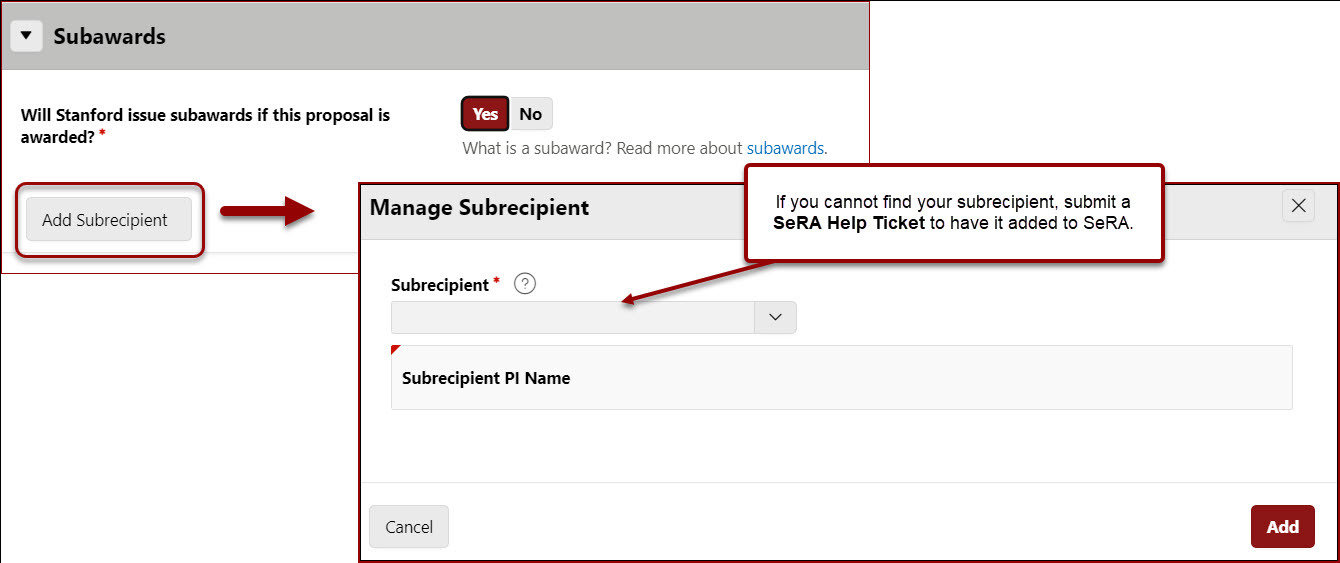
- Click Next to advance to the Budget Details page
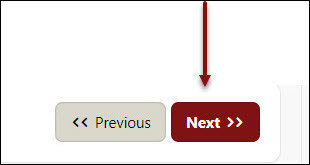
Budget Details
Enter the detailed project budget. If this project is awarded, information entered here will feed into the subsequent award account/PTA set up. This page can also be used to validate budgets developed in off-line spreadsheets.
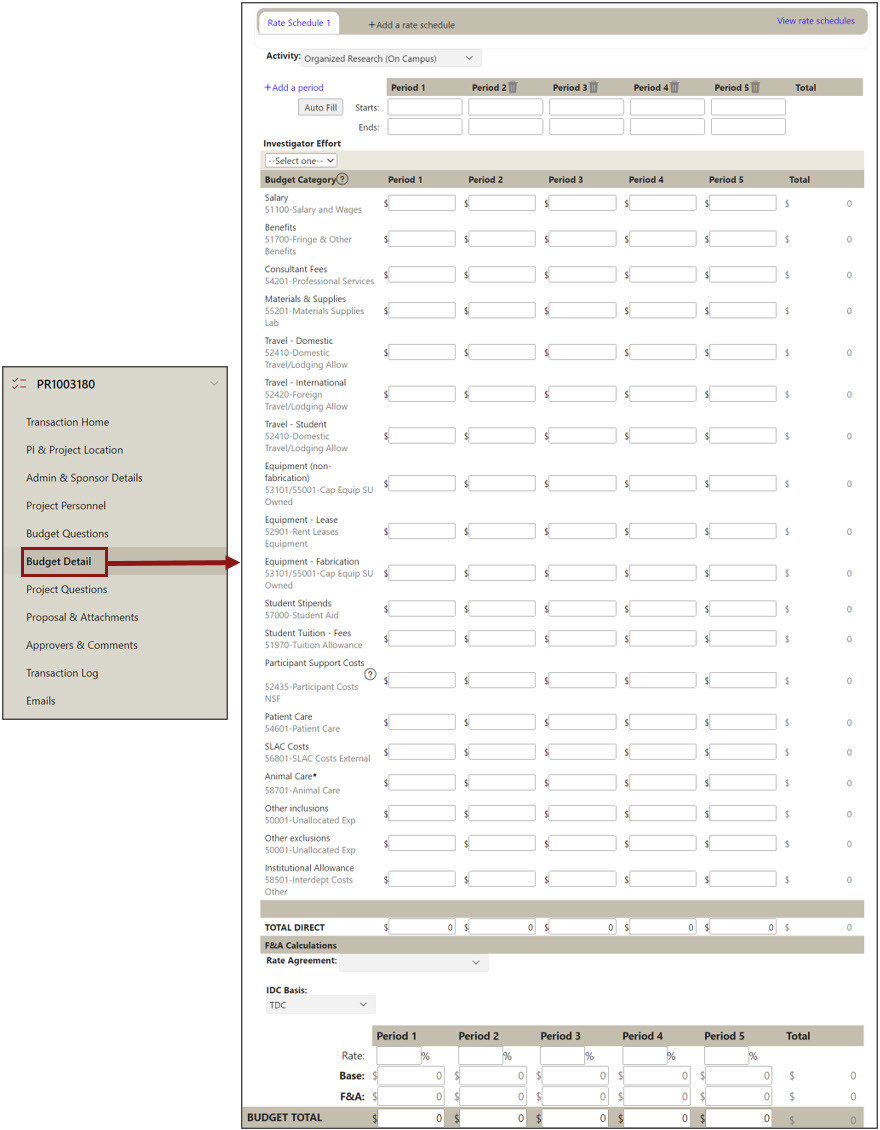
Rate Schedules & Activity
- Create a Rate Schedule for each separate indirect cost rate applied
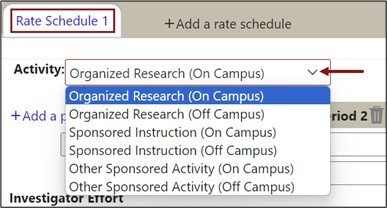
- If your proposal budget includes more than one Activity and applies more than one F&A rate in accordance with University policy, then click Add a rate schedule to create a new Rate Schedule
- Each Rate Schedule should have a different Activity
- If your proposal budget includes only a single Activity (e.g. Organized Research (On Campus)), then you will have only one Rate Schedule
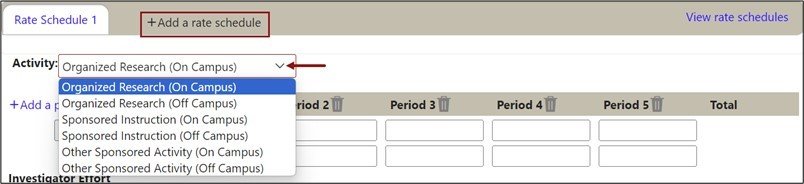
- To view current F&A rates, click View rate schedules
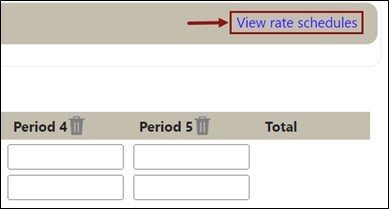
Budget Periods
Enter Budget Periods that align with the budget being submitted to the sponsor
- If your proposal has more than 5 budget periods, click Add a period to add additional periods

- If your proposal budget includes multiple 12-month periods, use the Auto Fill feature
- Simply enter (or use the calendar option and select) the Period 1 start date
- Then click Auto Fill
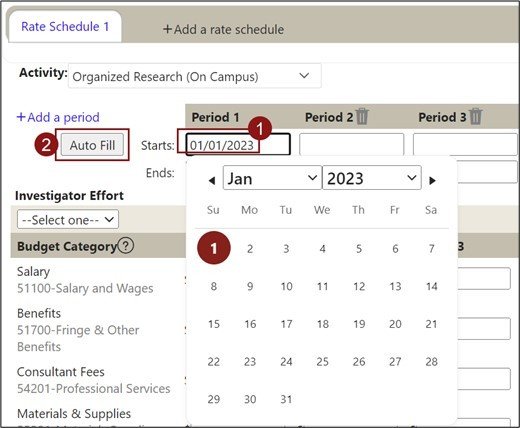
3. The remaining period dates will be auto-filled

- To delete a period, click the trash can icon for that Period
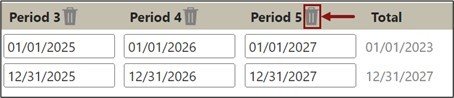
Investigator Effort
- From the Investigator Effort drop down menu select the PI. For each budget period enter the % of effort the investigator is committing to this project. Include both effort that will be direct charged as well as any that is being proposed as cost share. After the PI, complete this action for all Stanford investigators devoting effort to the project.

Budget Entry
- Enter the Direct Costs into applicable Budget Category across the Periods
- Use Other inclusions/Other exclusions for costs that don’t fit into a Category
- Round entries to the nearest dollar
- Do not include the cost sharing budget on this page
- Budget Categories denoted with an asterisk (*) are excluded from IDC burdening. (Hint: in the event the budget totals are off by $1 due to rounding, try entering $1 into either the Other inclusions/Other exclusions category to get the budget to match)
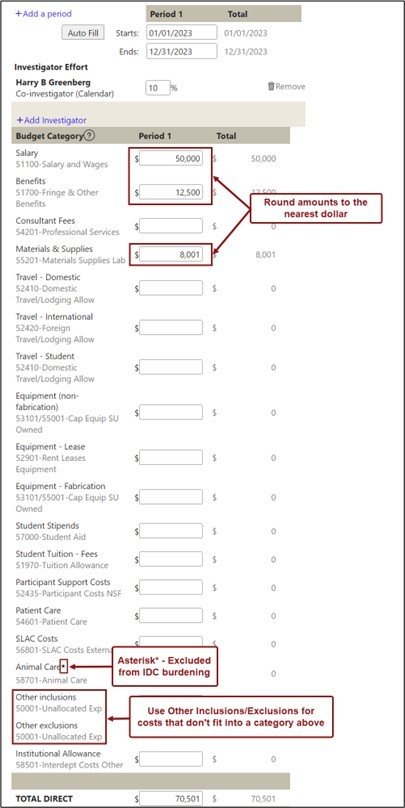
F&A Calculations
The Base and F&A are calculated automatically based on the Activity, Rate Agreement and IDC Basis selected
- The applicable federally negotiated Rate Agreement will be defaulted based on the start date of budget Period
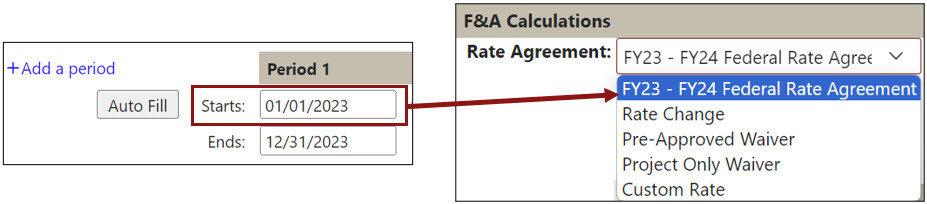
- Do not use Rate Change without consulting with your Institutional Official
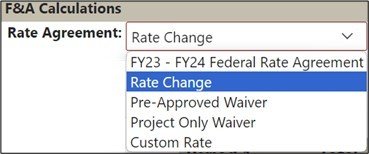
- Select Pre-Approved Waiver when applying an IDC rate on the Pre-Approved IDC Exception List
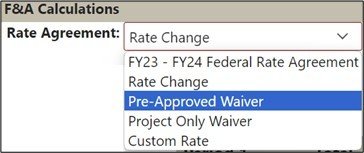
- Select Project Only Waiver if a project-specific IDC waiver has been secured from the Dean of Research Office
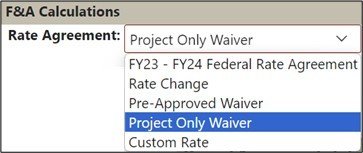
- When using a waived rate, the Rate fields will be editable
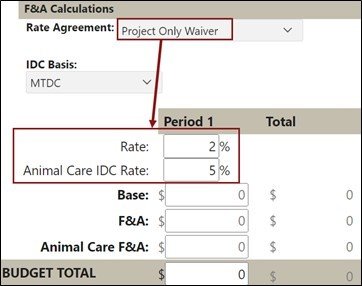
Select the applicable IDC Basis:
- TDC is total direct costs and will apply IDC to all Budget Categories
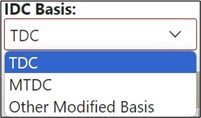
- MTDC is as defined by the federal government
- Budget Categories excluded from the IDC base will be marked with an asterisk*
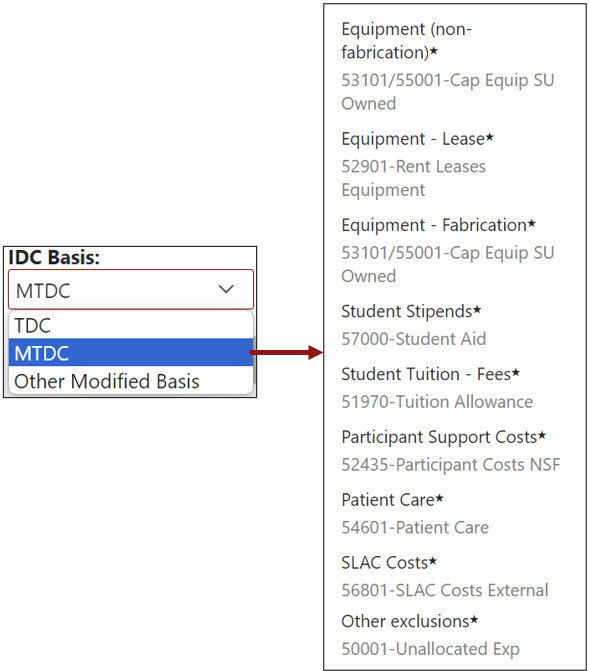
- Select Other Modified Basis when the sponsor requires a custom base for IDC application.
- For Other Modified Basis, click View or edit exclusions to identify the budget categories to be excluded from the IDC Base, then click Save
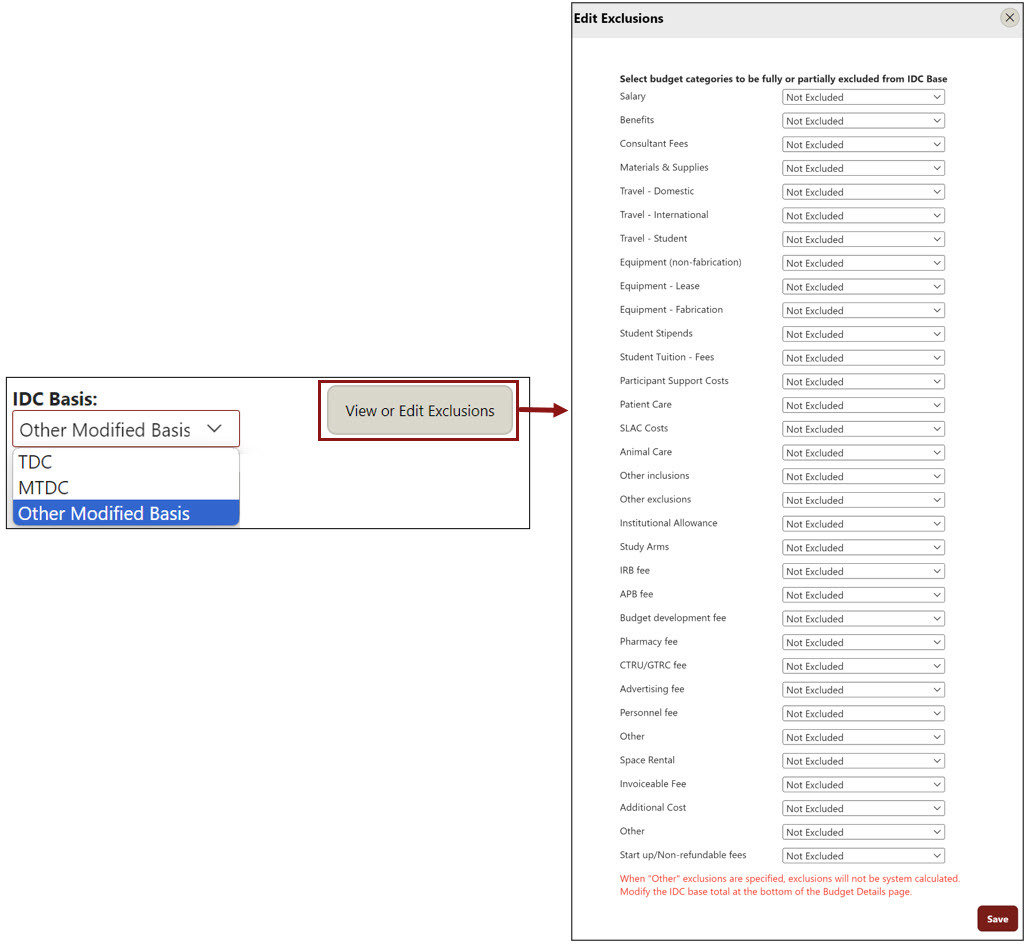
Project Questions
Compliance Information
- Indicate (Y/N) if this project involves any of the following at Stanford or subrecipient sites:
Animal Subjects (APLAC)
- If yes, click the Add APLAC button, search and select the appropriate protocol(s), and click Add Protocol
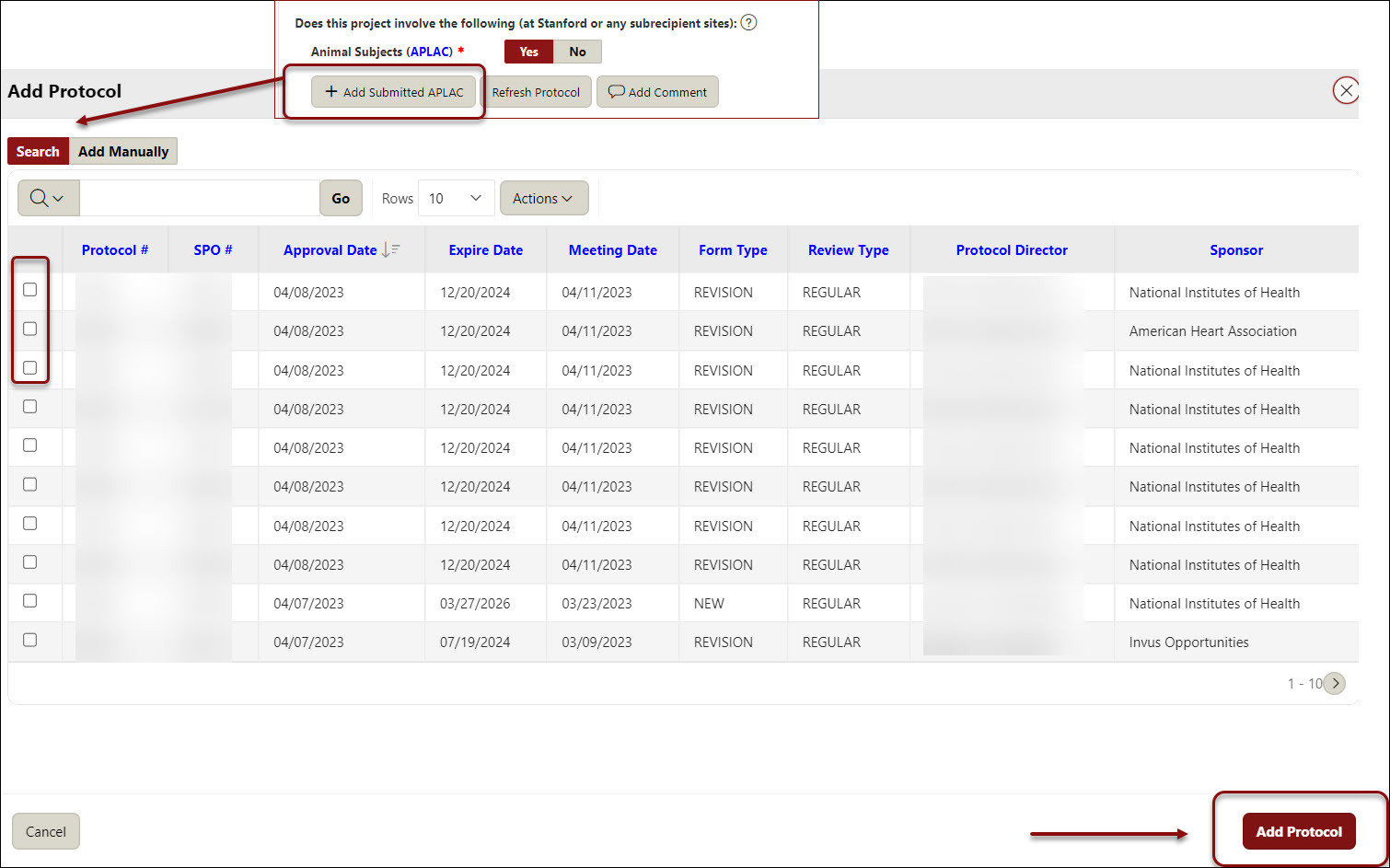
Human Subjects (IRB)
- If yes, click the Add IRB button, search and select the appropriate protocol(s), and click Add Protocol.
- Additionally, answer
- Does this study meet the NIH definition of a clinical trial, regardless of funding source?
- If yes, answer:
- Is the Stanford Investigator responsible for registering through ClinicalTrials.gov?
- If yes, answer:
- Will you be enrolling participants outside of the United States?
- If yes, and if this project is awarded, the project will need insurance coverage through Risk Management
- Budget & Billing Workbook used for patient care costs?
- If yes, a billing & budget workbook is required
- Attach workbook (Category: Detailed Budget & Justification, Subcategory: Budget & Billing Workbook)
- If yes, a billing & budget workbook is required
- Will Clinical and Translational Research Unit (CTRU) Services be utilized?
- Will Lucas Center services be utilized?
- Does this study meet the NIH definition of a clinical trial, regardless of funding source?
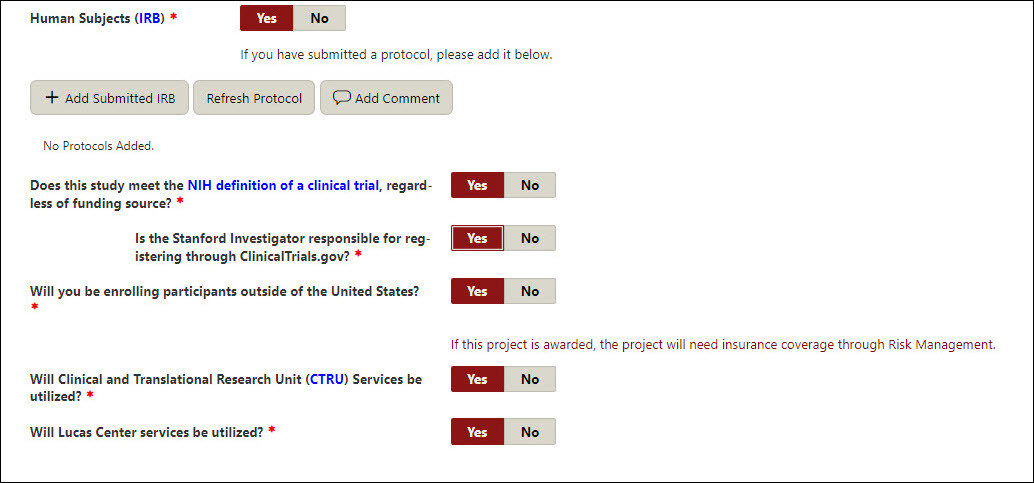
- Cancer Center Research (SRC) (conditional - only shows if Human Subjects are marked yes)
- If yes, click Add SRC button, and check off the appropriate protocol, then click Add Protocol
Human Stem Cells (SCRO)
- If yes, click Add SCRO button, check off the appropriate protocol, click Add Protocol
Biosafety
- The Administrative Panel on Biosafety (APB) is an established institutional biosafety committee that reviews projects involving infectious agents, recombinant DNA (rDNA), and synthetic nucleic acid molecules. The review includes safety protocols regarding the below activities:
- Safety of subjects, research personnel and the environment when using biohazardous materials and infectious agents
- Safety protocol while using infectious agents or biohazardous materials
- Human Gene Transfers
- Recombinant RNA/DNA
- If yes, click Add Submitted APB button, check off the appropriate protocol, click Add Protocol
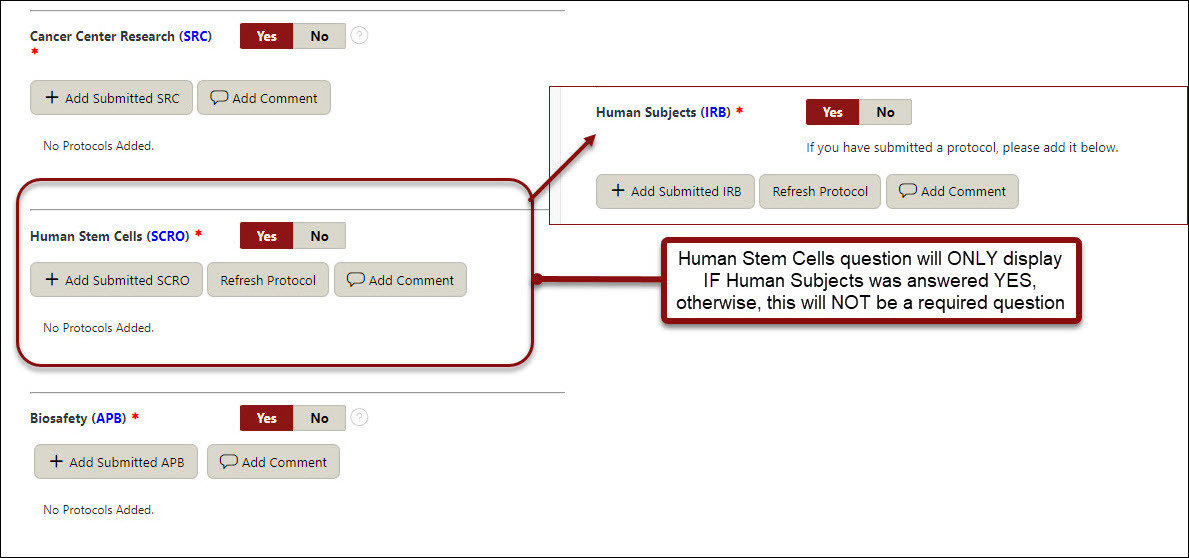
Data/Materials
- GDPR - Indicate (Y/N) to Will any information (i.e. personal data ) relating to an identified or identifiable natural person in the European Economic Area (EEA i.e. EU members, Iceland, Liechtenstein and Norway) be:
- Processed (e.g. collected, recorded, stored, used, analyzed, disclosed, published, aggregated, consulted, or destroyed) in the performance of this work, either within or outside the EEA?
- Transferred into or out of the EEA?
- Questions regarding GDPR? Contact the University Privacy Office (650-725-1828; privacy@stanford.edu )
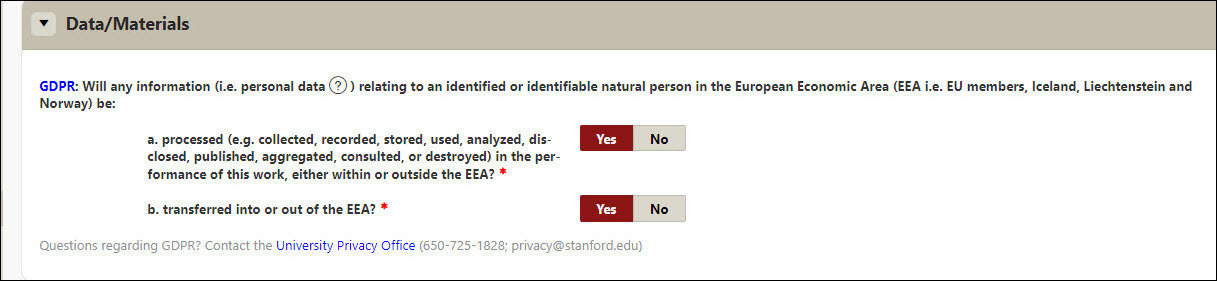
Export Control
- Stanford research must comply with US export control regulations and university policies and must be assessed for export license applicability. For guidance refer to the Export Controls Decision Tree and/or contact the VPDoR Export Control Team
- Indicate (Y/N) if the project involve access to:
- Third-party technical information or software source code that is disclosure-restricted and/or
- Items on the US Munitions List (ITAR)?
- Indicate (Y/N) If the project involves international shipments or hand carries of equipment, components, materials, or third-party software. Stanford policy requires all international shipments and Stanford-owned or loaned property hand carried abroad to be documented for export control compliance. Use the Export Controls Decision Tree for property exports and/or see DOR’s Temporary Exports Page for Stanford documentation requirements for items such as Stanford laptops taken on short-term international travel
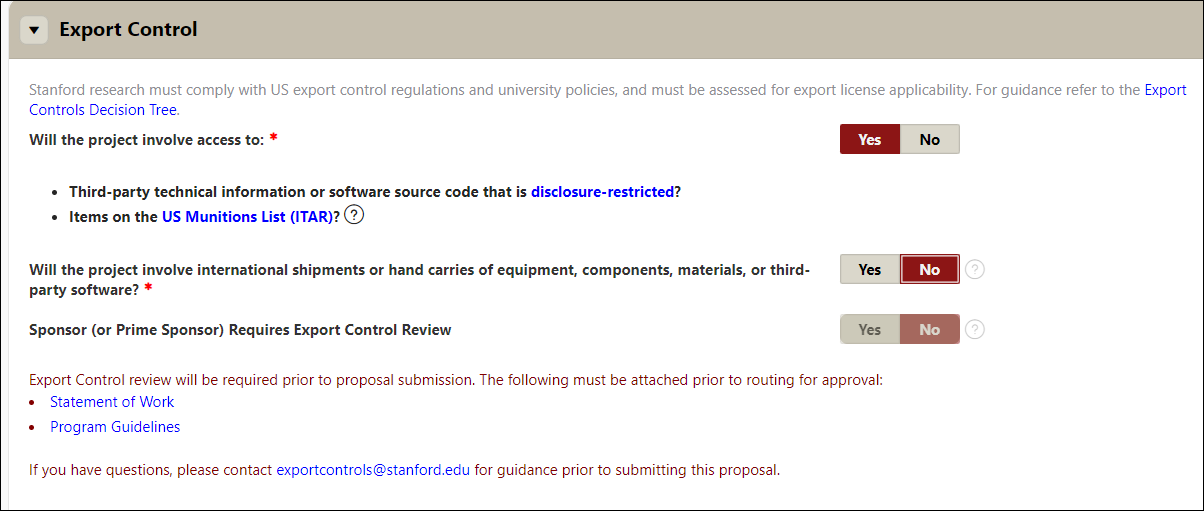
International & Global Business
- Stanford’s Global Business Services (GBS) provides compliance and operations support for activities abroad including sponsored research activities. To more effectively serve and support projects which have global infrastructure and regulatory compliance components indicate (Y/N) if there will be any international activity as part of this project, including travel, subawards or the use of resources (e.g., funding, people, equipment, etc.) outside of the United States. For guidance refer to the Global Activity Guide.
- If yes, select the applicable countries, and answer the subsequent International Presence and Spending questions
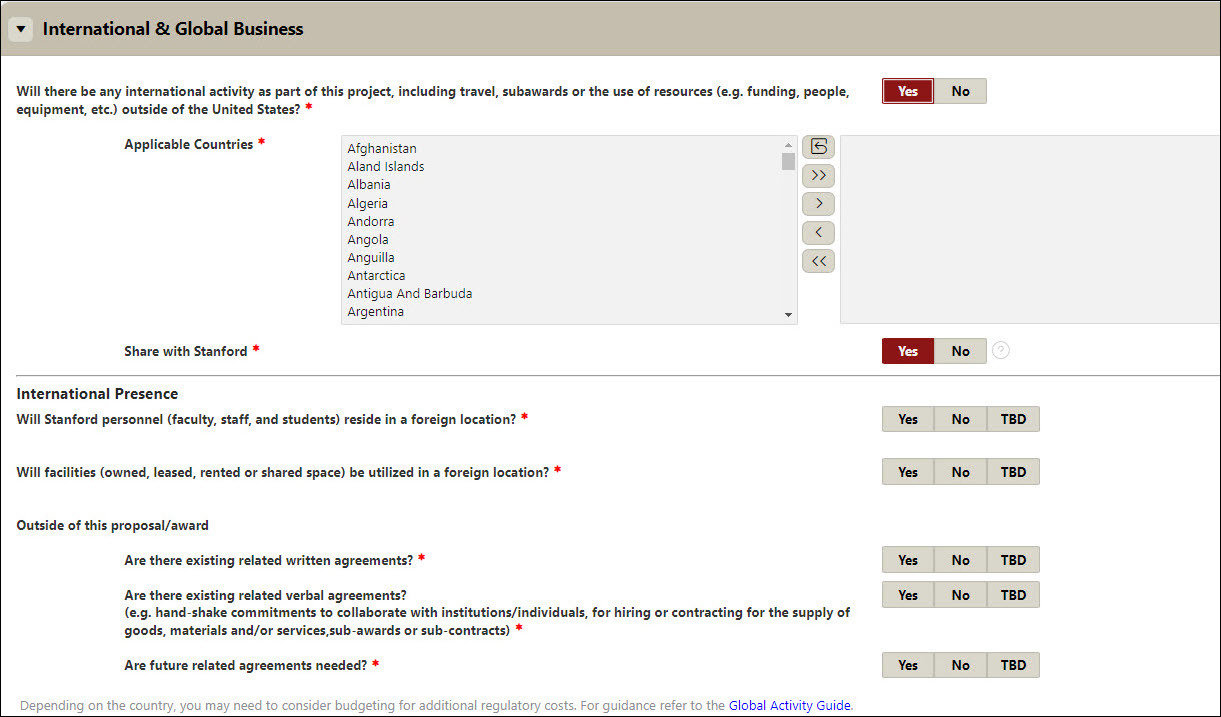
SLAC
- The Stanford Linear Accelerator Center (SLAC) National Accelerator Laboratory is a U.S. Department of Energy Office of Science laboratory operated by Stanford University. The use of SLAC resources for research activities requires review and approval by SLAC and Stanford administrative departments.
- Answer the various questions outlined specifically to SLAC
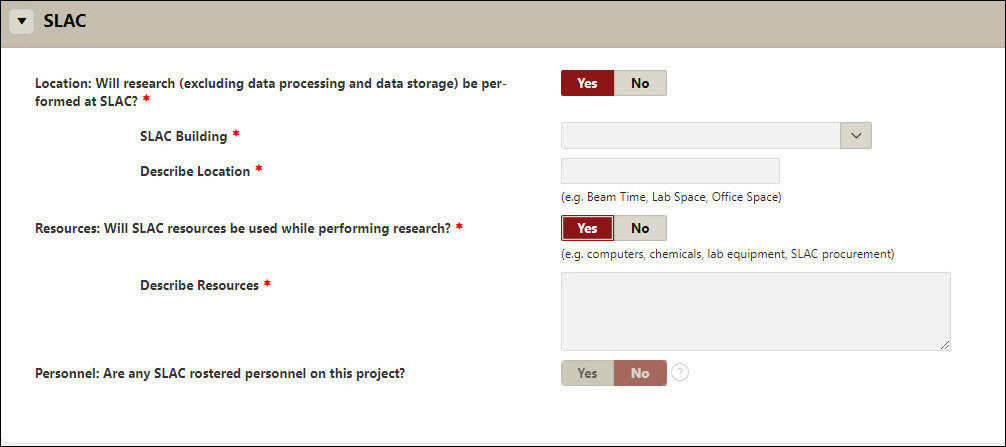
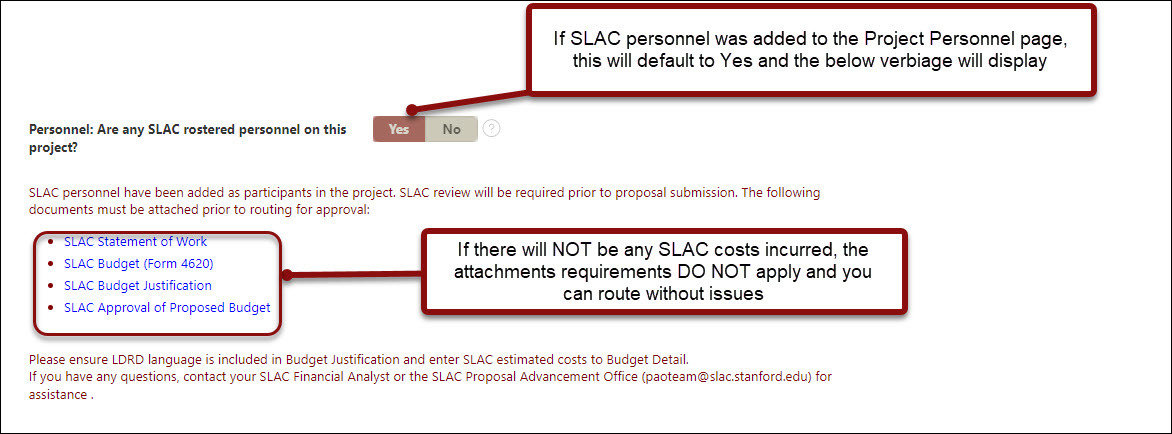
Training
- Stanford requires individuals new to the position of Principal Investigator (PI) to understand the regulatory environment in which sponsored research is conducted. The PI training course outlines the regulatory environment for sponsored research. If the PDRF shows your PI training is not current, please click on Complete your PI Training link. For any issues, please submit a STARS ticket.

COI (Conflicts of Interest)
- Investigators and added key personnel are required to declare if they have financial interests that reasonably appear to be related to proposed research. Conflicts of Interest (COI) must be disclosed, reviewed, eliminated or managed prior to conducting research (i.e., accepting the award or completing a JIT)

Research Risks
- Indicate (Y/N) if the project includes cancer related research, use of human blood, body fluids, infectious/biohazardous agents, recombinant DNA molecules, radiological hazards, and/or unmanned flying vehicles
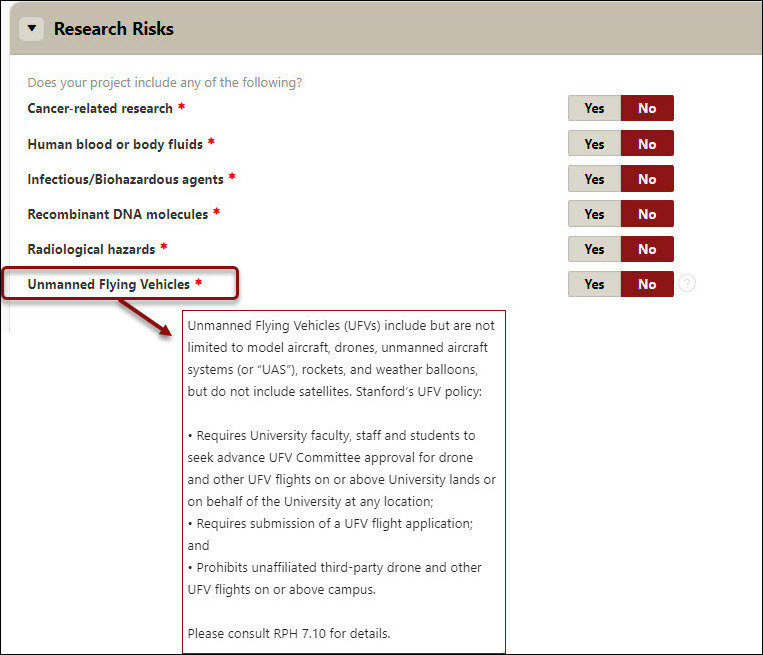
Research Focus
- Select all that apply (required for SoM)
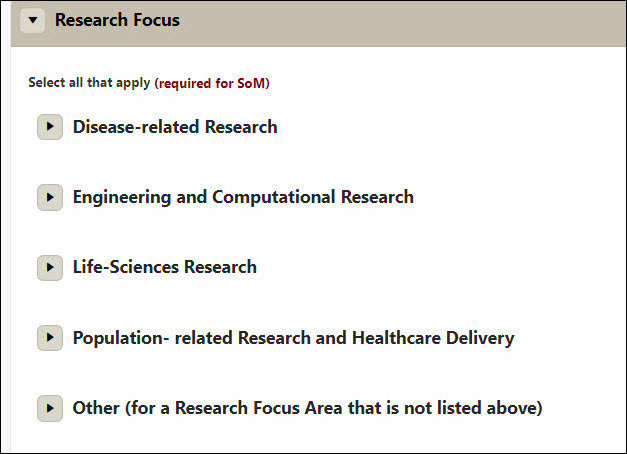
Waivers
- The status of any waivers that have been initiated (PI eligibility, PI effort, IDC, Budget Development, IRB Fee) related to the proposal will be displayed in this section
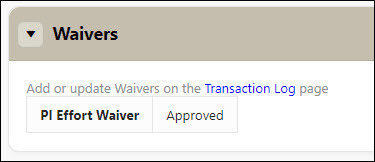
- If necessary to add, navigate to the Transaction Log page and click on the Waivers region
- Click on the Add Waiver Type button
- Select the appropriate waiver type and enter the information as necessary
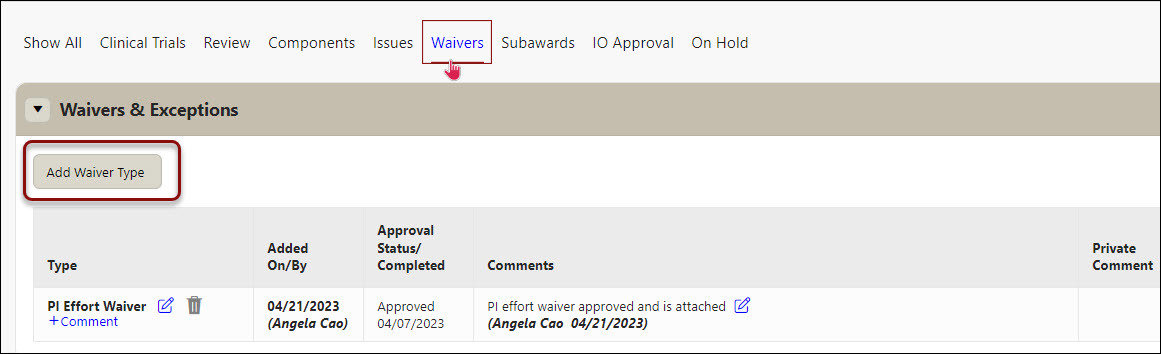
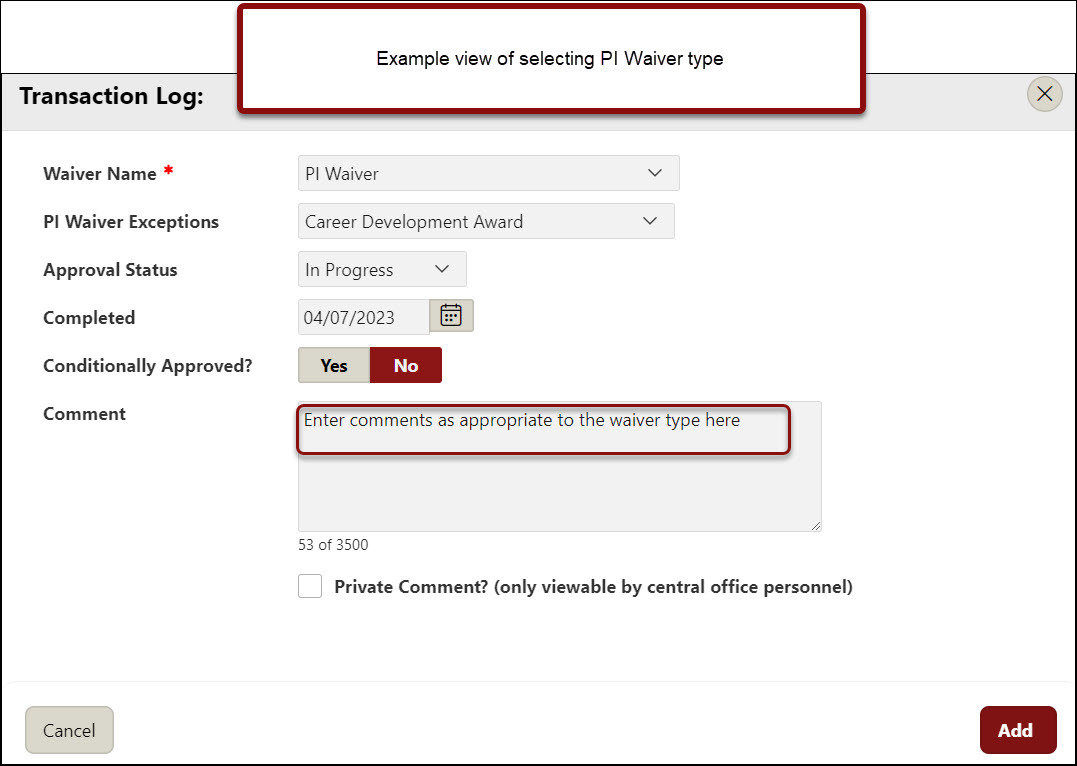
Attachments
- You MUST Attach to the PDRF
- Program guidelines
- Full proposal*
- *For proposals prepared in Cayuse or an external sponsor portal from which your institutional official will review and submit the proposal to the sponsor such as NSF Research.gov, NASA NSPIRES, etc., you do NOT need to attach a print out/PDF of the full proposal here. For external sponsor portals, as needed, ensure the appropriate access to the proposal has been provided to your institutional official. Once an institutional official submits a proposal from Cayuse or an external sponsor portal, they will print to PDF the full proposal they submitted and attached that to the PDRF record.
- Internal Detailed Budget
- Budget Justification
- Any other documents that are required by the sponsor, Stanford, and/or will facilitate the review and submission process on the Proposal & Attachments page. Use this as your electronic filing cabinet for the proposal!
- Use the blue paperclip links to attach your documents as a visual checklist. After each document is uploaded, a green checkmark will be added to each requirement
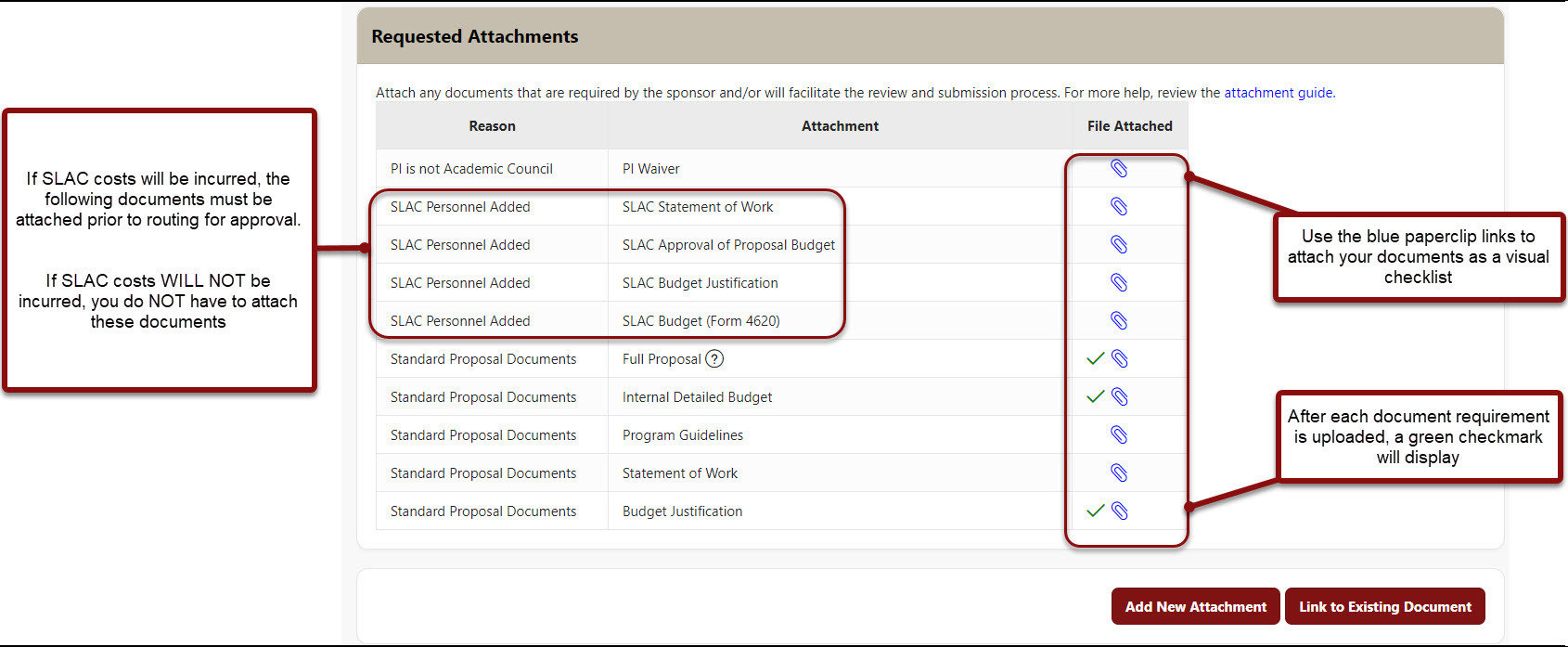
- Additional attachments than those requested can also be attached from the Attachments screen of the PDRF.
- Click on Add New Attachment to attach each document.
- Select a Category from the dropdown menu options.
- Select a Subcategory from the dropdown menu options.
- Choose your file location.
- Enter meaningful Notes to assist in quickly identifying the attachment such as “Internal Budget Final”.
- Click Attach and repeat previous steps for each additional attachment.
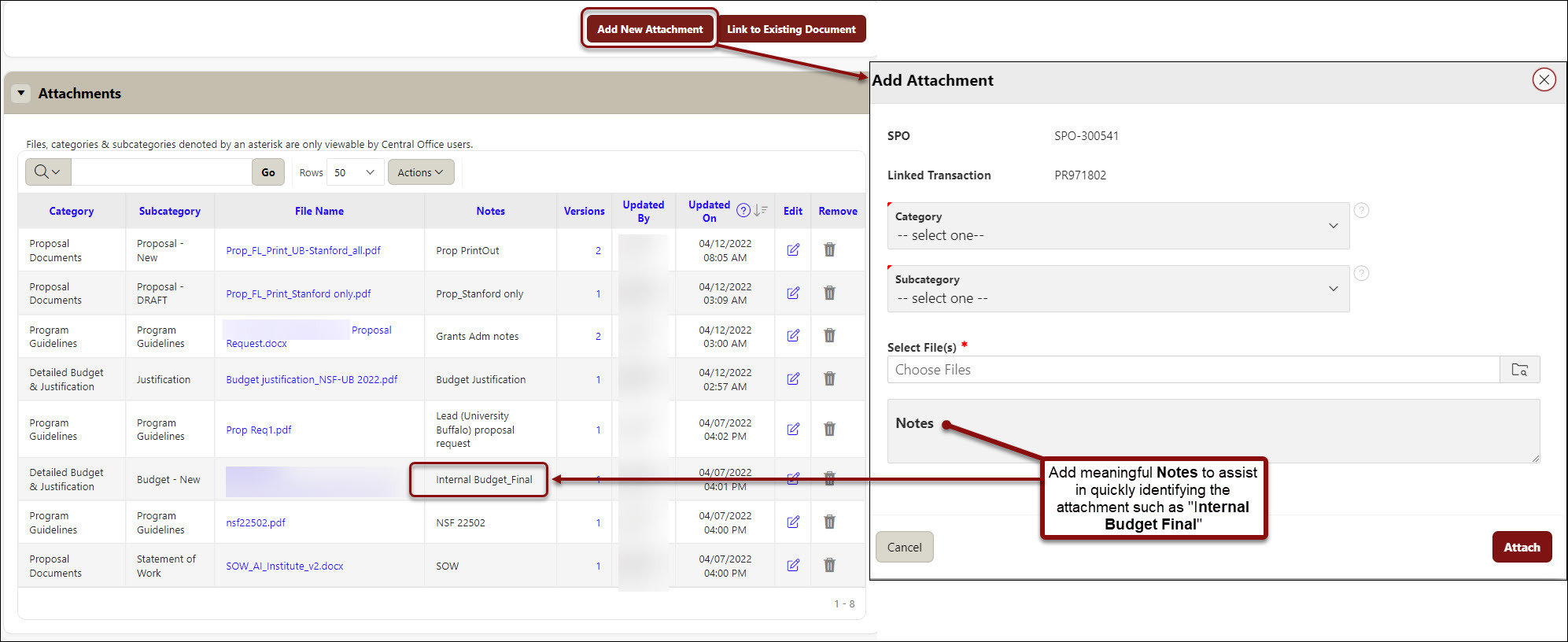
Attachments Best Practices
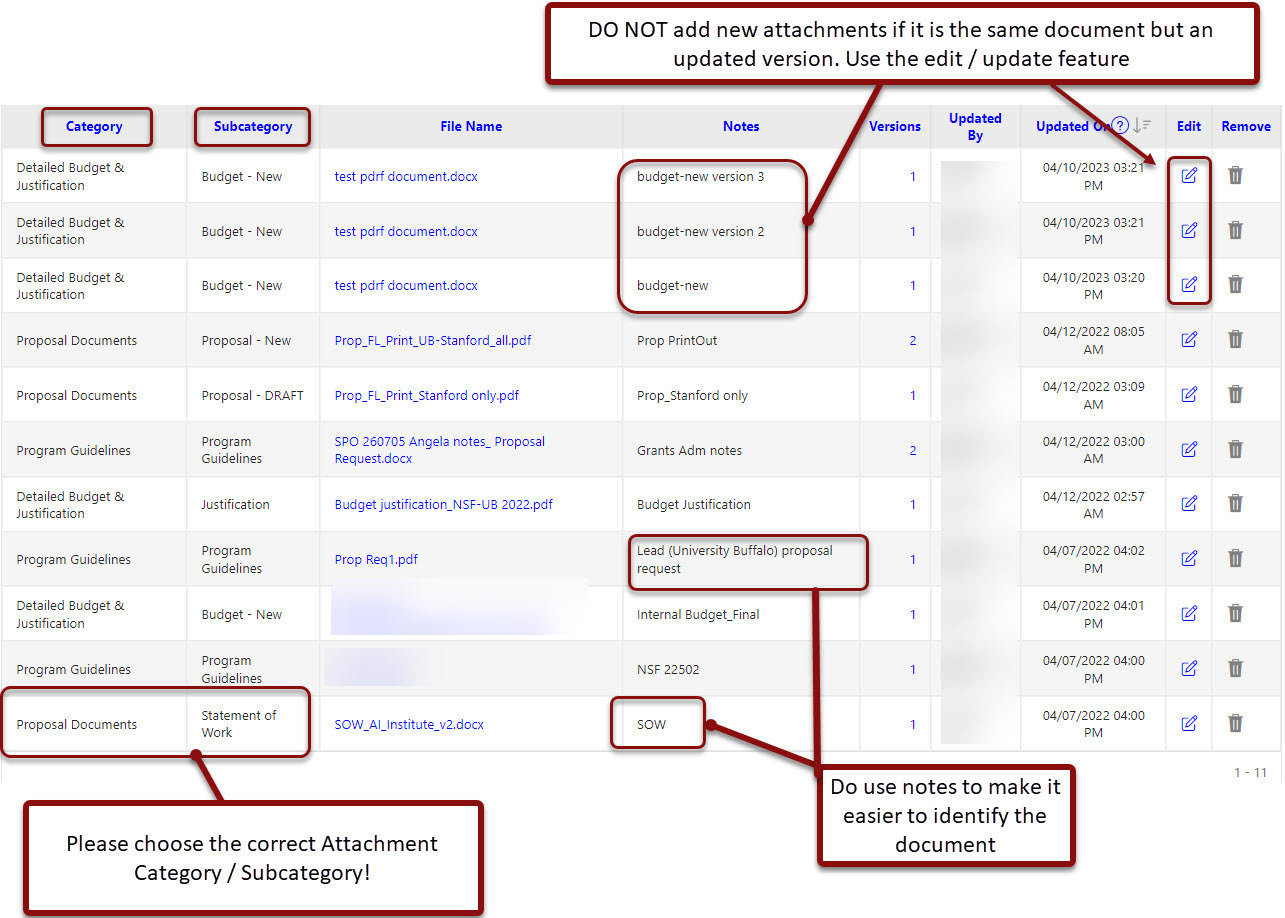
Approvers & Comments
- In the Instructions/ Remarks free text section enter any pertinent information for approvers and/or your institutional official
- Approvers - Default approvers for the PI's department are listed in the Approvers section.
- Review, add, delete, and update as needed.
- Add approvers by searching and selecting names within the Name field.
- PDRF approvals will route in the order listed.
- Change routing order by clicking Up or Down arrows under Routing Order column
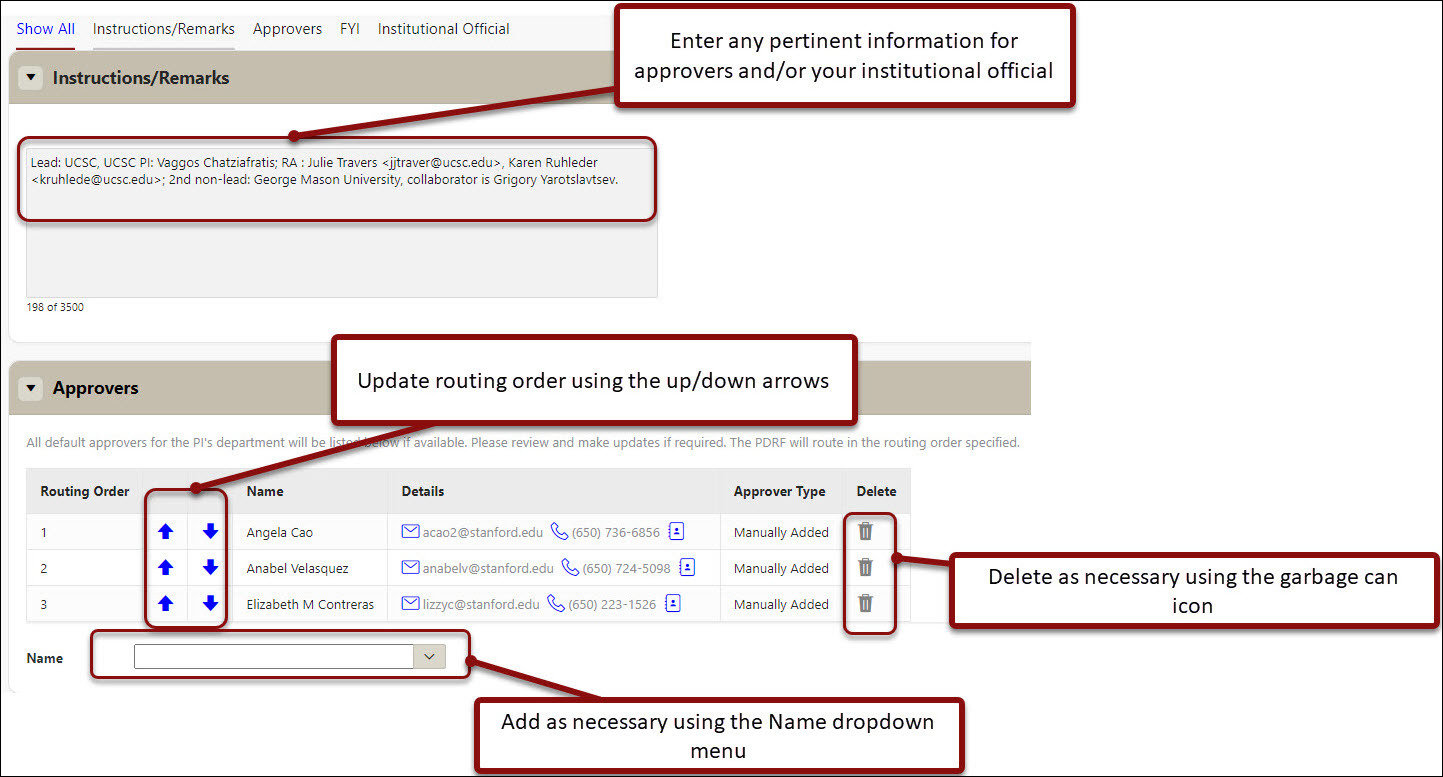
Recommendation: add the Department Contact on the Admin & Sponsor Details page as a department approver.
- FYIs - Default FYIs for the PI's department will be listed if applicable. A notification will be sent when all approvals are complete. Review, add, delete, and update as needed. Add additional FYIs by searching and selecting names from the name field.
- Institutional Organization - Select either the Office of Sponsored Research or the School of Medicine’s Research Management Group
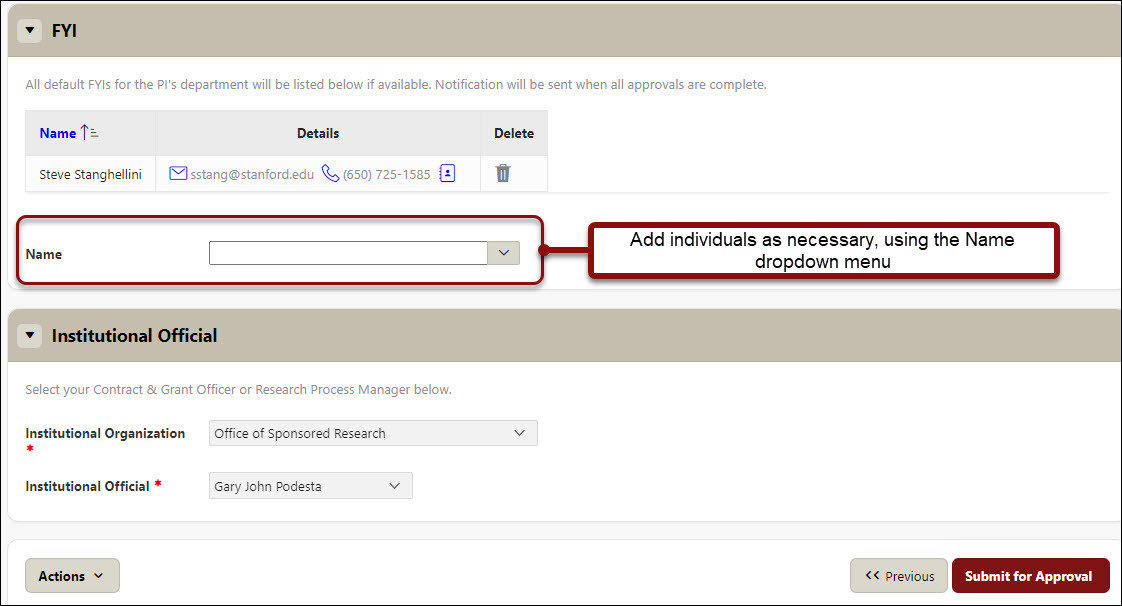
Review for Completeness and Routing
- Click on Review for Completeness from the right-hand navigation Actions menu.
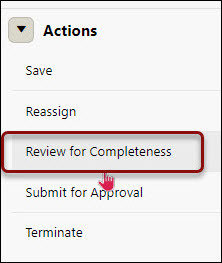
- Blue hyperlinks for the pages with incomplete required fields will be listed. Complete all required fields. Once all required fields are complete, route the PDRF for approvals.
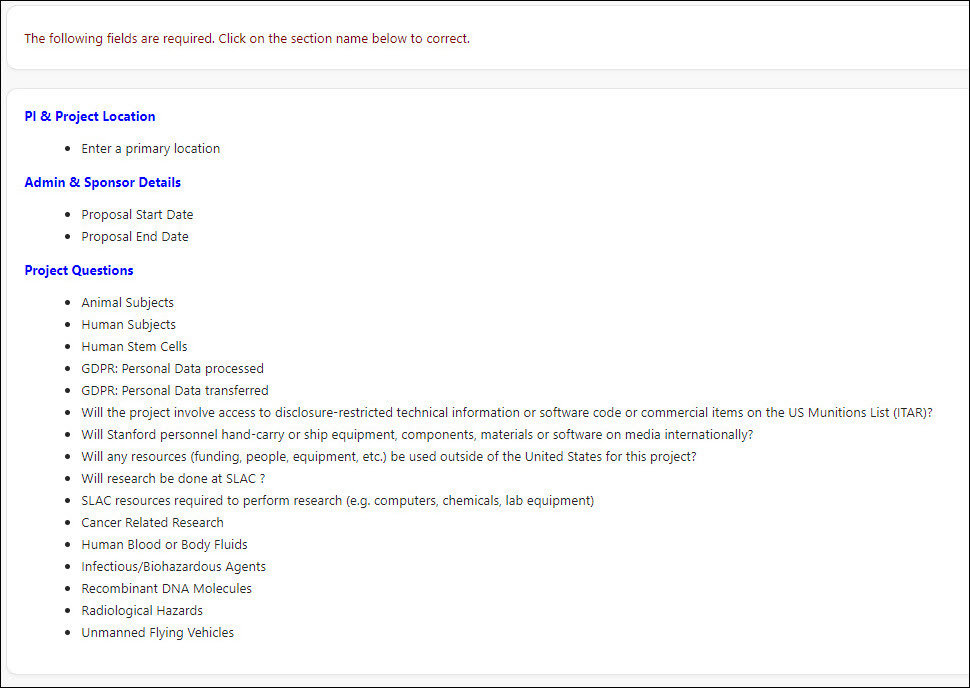
- Click the Submit for Approval either at the bottom of the page, or on the right-hand navigation menu.
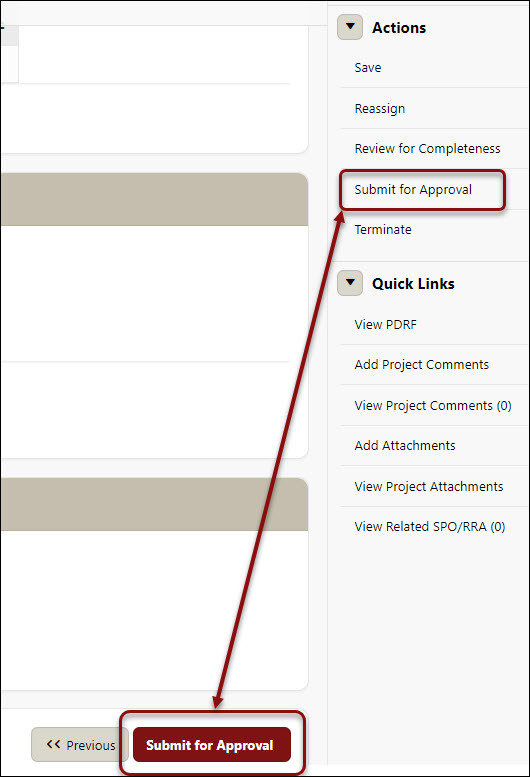
- You will return to your SeRA home page once the PDRF is routed. The PDRF will no longer be listed among your Action Items.
- Monitor the PDRF from My Pipeline.
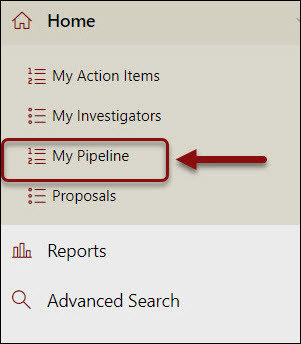
- To view the PDRF routing status, click on the blue PDRF ID# hyperlink, and scroll to the bottom of the Transaction Home page, to Task History
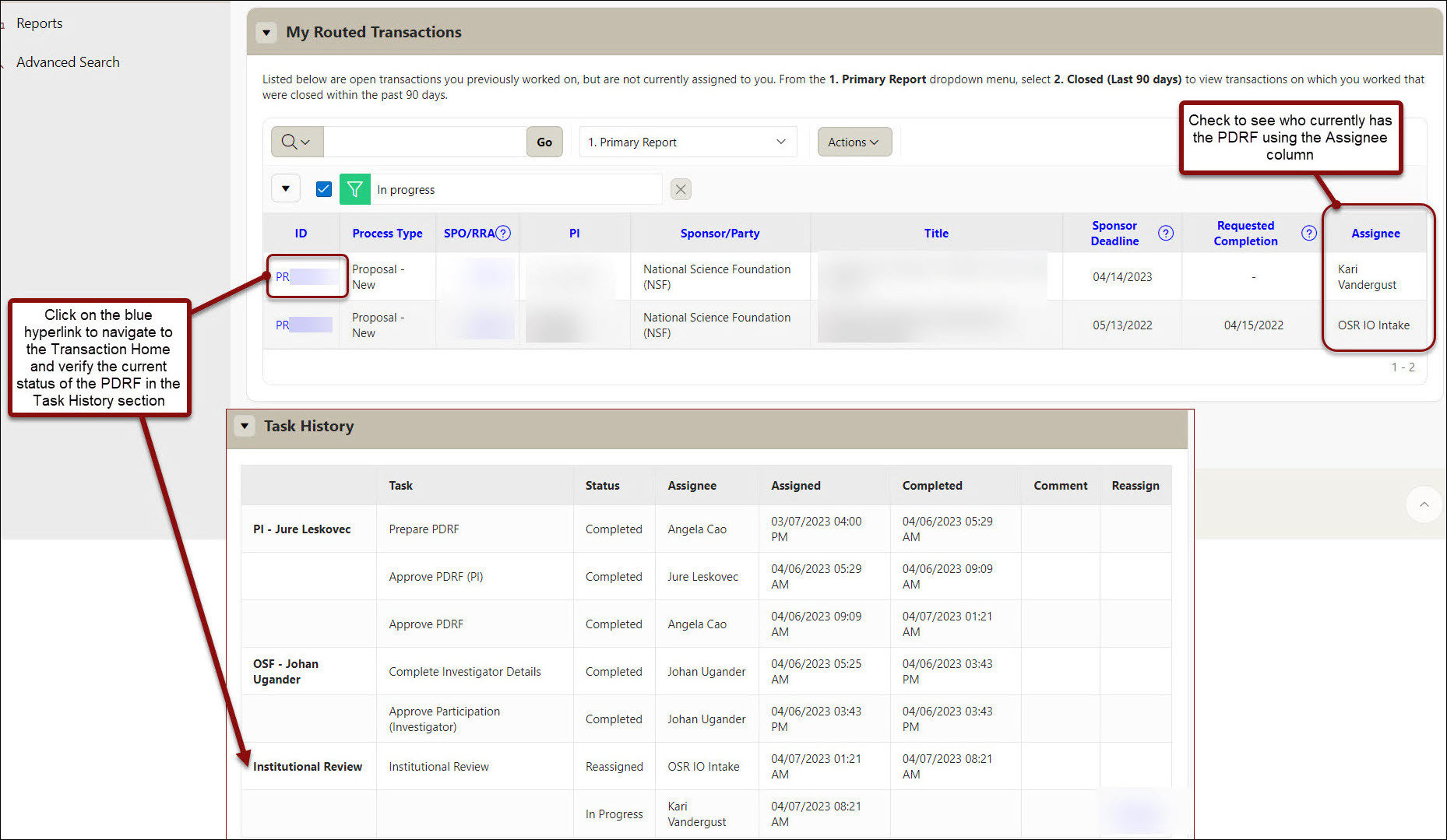
Need further SeRA assistance? Have questions, feedback, or are experiencing other issues? Please submit a HelpSU ticket to the SeRA Support Team and a SeRA Support Analyst will contact you shortly.